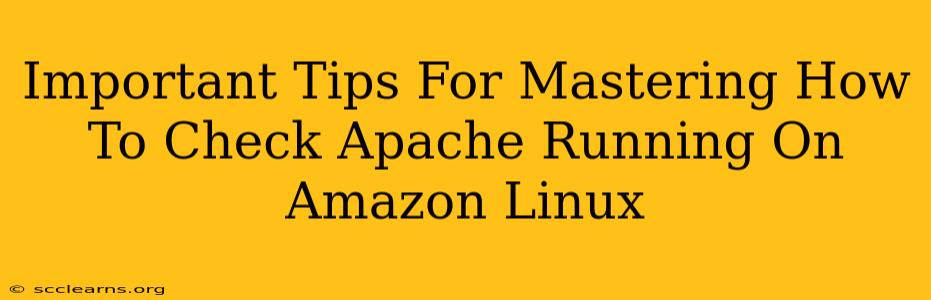Checking if Apache is running smoothly on your Amazon Linux instance is crucial for website uptime and performance. This guide provides essential tips and commands to ensure your web server is functioning correctly. We'll cover various methods, from basic checks to more advanced troubleshooting techniques, empowering you to confidently manage your Amazon Linux environment.
Quick Checks: Verifying Apache's Status
The simplest way to check Apache's status is using the systemctl command. This command-line utility provides a quick overview of the service's current state.
Using systemctl
Open your terminal and execute the following command:
sudo systemctl status httpd
Understanding the Output: The output will clearly indicate whether Apache (httpd is the name of the Apache service on Amazon Linux) is active (running), inactive (stopped), or experiencing any errors. Look for lines like "active (running)" for a healthy server. Any errors or warnings should be carefully examined.
Checking the Process List
Another method is to check the running processes. This can be useful if systemctl isn't working as expected.
sudo ps aux | grep httpd
If Apache is running, you'll see a line displaying the httpd process with its process ID (PID). The absence of such a line suggests Apache isn't running.
Advanced Troubleshooting: Beyond the Basics
Sometimes, a simple status check isn't enough. These advanced techniques help diagnose and resolve more complex issues.
Examining Apache Logs
Apache logs contain invaluable information about errors and events. Analyzing these logs is vital for debugging.
Access Log Location: The location of your Apache access logs is typically /var/log/httpd/access_log. This log file records all incoming requests to your web server.
Error Log Location: The error log, usually located at /var/log/httpd/error_log, provides details on any errors encountered by Apache. Use tail -f /var/log/httpd/error_log to monitor the log file in real-time.
Analyzing Log Files: Carefully examine these logs for any error messages or unusual activity. Pay attention to timestamps and error codes for accurate diagnosis. Tools like grep can be used to search for specific errors or patterns within the logs. For example: grep "error" /var/log/httpd/error_log
Restarting and Reloading Apache
If you've identified an issue, restarting or reloading Apache can often resolve minor problems.
Restarting Apache: This stops and restarts the entire Apache service. Use this if you suspect a serious problem.
sudo systemctl restart httpd
Reloading Apache: This reloads the Apache configuration files without restarting the service. Use this if you've made changes to the configuration files.
sudo systemctl reload httpd
Monitoring Apache Performance
Regular monitoring is key to proactively identifying potential problems. Use tools like top or htop to monitor CPU and memory usage by the Apache process. High resource consumption might indicate issues with your server configuration or applications.
Securing Your Apache Server on Amazon Linux
Security is paramount. Ensure your Apache server is configured with strong security practices, including up-to-date software, robust firewalls, and secure configurations. Regularly review and update your security measures.
By mastering these techniques, you'll be well-equipped to manage and troubleshoot Apache on your Amazon Linux instances, ensuring your web server runs smoothly and reliably. Remember to always back up your server's configuration before making any significant changes.