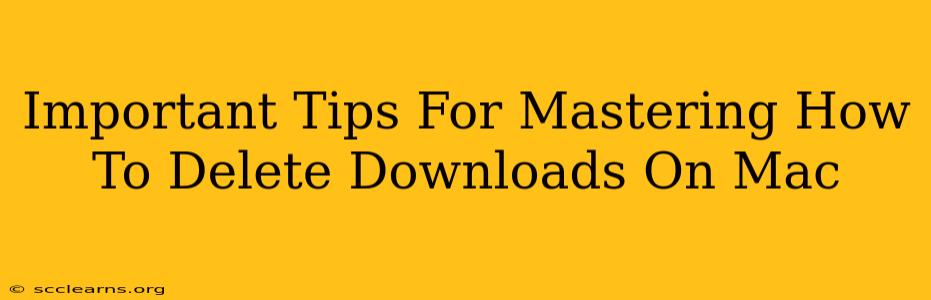So, your Mac's Downloads folder is looking a little… overwhelmed? Don't worry, you're not alone! Many Mac users struggle with managing their downloads. But fear not! This guide will provide you with essential tips and tricks to master the art of deleting downloads on your Mac, freeing up valuable storage space and keeping your digital life organized.
Locating Your Downloads Folder: The First Step
Before you can delete anything, you need to find it! Your Downloads folder is usually located in your user directory. The easiest way to access it is by:
- Using Finder: Open Finder (the little blue and white smiling face icon in your dock) and click on "Go" in the menu bar. Then select "Downloads."
- Using Spotlight Search: Press Command + Space to open Spotlight search, type "Downloads," and press Enter.
Now that you've found your Downloads folder, let's explore efficient ways to delete its contents.
Efficient Methods for Deleting Downloads on Mac
There are several ways to delete files from your Downloads folder, each with its own advantages:
1. Manual Deletion: The Classic Approach
This method involves individually selecting files and dragging them to the Trash. It's great for selectively removing specific items.
- Select Files: Click and drag your cursor over the files you want to delete to select multiple files at once.
- Move to Trash: Drag the selected files to the Trash icon (the little trash can in your Dock).
- Empty Trash: Once you've moved everything you want to delete, right-click on the Trash icon and select "Empty Trash." This permanently deletes the files.
Important Note: Be absolutely sure before emptying the Trash! There's no "undo" button for this action.
2. Using Keyboard Shortcuts: Speed and Efficiency
MacOS provides keyboard shortcuts to speed up the deletion process:
- Select All: Command + A selects all files in the folder.
- Move to Trash: Command + Delete moves the selected files directly to the Trash.
This method is incredibly efficient for clearing out large numbers of downloads quickly.
3. Smart Folders: Organize and Delete Strategically
Smart Folders allow you to create dynamic folders that automatically filter files based on criteria like date, type, or size. This helps you pinpoint large or old downloads for deletion.
To create a Smart Folder to find large files in Downloads:
- Go to File > New Smart Folder
- Add criteria such as "Kind" is "file" and "Size" is "greater than" (then choose your size threshold)
- Save the Smart Folder (you can name it something like "Large Downloads").
This allows you to quickly identify and delete large files that are consuming significant space.
4. Third-Party Apps: Advanced Download Management
Several third-party apps offer advanced download management features, including automated cleanup of old or unnecessary downloads. These apps often provide more control and customization options than the built-in macOS tools. (Research options based on your needs; this isn't an endorsement of any specific app.)
Preventing Download Clutter: Proactive Strategies
Preventing a cluttered Downloads folder is just as important as cleaning it up. Consider these proactive strategies:
- Regular Cleanups: Schedule regular cleanups (e.g., weekly or monthly) to prevent the folder from becoming overwhelming.
- Save Downloads to Specific Folders: Create dedicated folders for different types of downloads (images, documents, software, etc.) to keep things organized.
- Use Cloud Storage: Store large files or less frequently accessed downloads in cloud storage (iCloud, Google Drive, Dropbox, etc.) to free up space on your Mac.
Mastering Your Mac Downloads: A Summary
By implementing these tips, you can effectively manage your Mac's Downloads folder, reclaiming valuable storage space and enhancing your overall productivity. Remember, regular cleaning and proactive strategies are key to maintaining a clutter-free digital environment. Now go forth and conquer that Downloads folder!