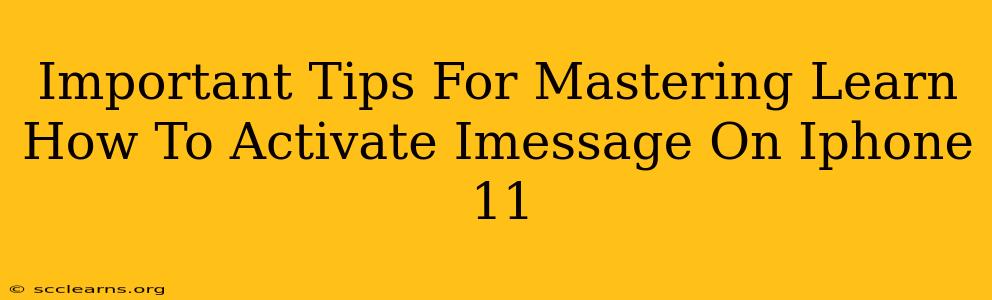Activating iMessage on your iPhone 11 can seem straightforward, but a few hiccups can arise. This guide provides essential tips to ensure a smooth and successful activation process, helping you enjoy seamless messaging across Apple devices.
Understanding iMessage: More Than Just Texting
Before diving into the activation process, let's clarify what iMessage is and why it's beneficial. iMessage is Apple's messaging service, offering features beyond standard SMS texting. These include:
- Read receipts: See when your messages are read.
- Typing indicators: Know when someone is composing a reply.
- Rich media support: Send high-quality photos, videos, and even GIFs.
- End-to-end encryption: Your messages remain private between you and the recipient.
- Group messaging: Easily communicate with multiple people simultaneously.
Step-by-Step Guide to Activating iMessage on iPhone 11
Activating iMessage on your iPhone 11 is generally a simple process:
-
Ensure you have a stable internet connection: iMessage relies on data or Wi-Fi; a poor connection can hinder activation.
-
Check your Apple ID: Make sure you're logged into your Apple ID on your iPhone. Go to Settings > [Your Name] to verify.
-
Navigate to Messages: Open the Settings app and tap on Messages.
-
Toggle iMessage ON: Locate the iMessage toggle and switch it to the ON position. You should see a brief activation message.
-
Verify your phone number: iMessage will usually automatically verify your phone number. However, if you encounter issues, ensure your phone number is correctly listed under Settings > Messages > Send & Receive.
-
Troubleshooting activation failures: If iMessage fails to activate, try these steps:
- Restart your iPhone: A simple restart often resolves temporary glitches.
- Check your date and time: Ensure your iPhone's date and time are set correctly (automatically is best).
- Check your network settings: Make sure your cellular data or Wi-Fi is functioning properly.
- Contact Apple Support: If problems persist, contact Apple Support for assistance.
Advanced Tips for Mastering iMessage on iPhone 11
Beyond basic activation, consider these tips to optimize your iMessage experience:
-
Manage notification settings: Customize notification sounds, banners, and alerts for iMessage within Settings > Notifications > Messages.
-
Utilize message effects: Add flair to your messages with screen effects, such as fireworks or confetti. These are found by holding down the send button.
-
Use read receipts strategically: While helpful, be mindful of read receipts, especially in professional contexts.
-
Keep your software updated: Regular software updates bring performance improvements and new iMessage features.
-
Explore group messaging features: Leverage group messaging threads for efficient communication with friends and family.
Why iMessage Activation Might Fail and How to Fix it
Several factors can cause iMessage activation to fail. These include:
- Network connectivity problems: Ensure your Wi-Fi or cellular data is working correctly.
- Incorrect date and time settings: Incorrect settings can prevent server communication.
- Apple server issues: Occasionally, Apple's servers may experience temporary outages.
- Incorrect Apple ID: Double-check your Apple ID login.
- Carrier-related issues: In rare cases, your mobile carrier might interfere.
By following these tips and troubleshooting steps, you'll successfully activate and master iMessage on your iPhone 11, enjoying all its communication advantages. Remember to keep your software updated for the best experience!