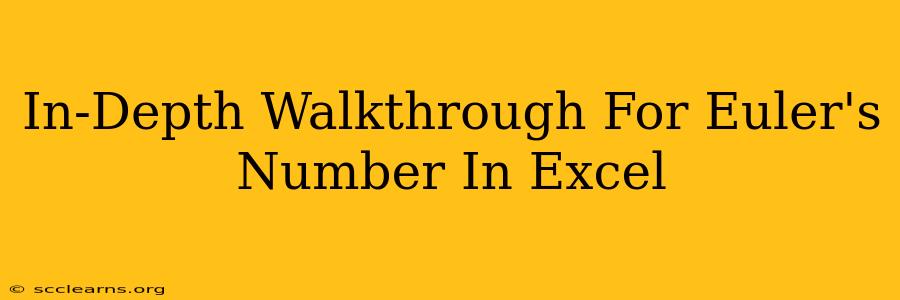Euler's number, denoted as e, is a fundamental mathematical constant approximately equal to 2.71828. It's the base of the natural logarithm and plays a crucial role in various fields, including calculus, finance, and physics. While Excel doesn't have a dedicated function to directly calculate e, we can easily obtain it using several methods. This walkthrough explores different approaches, explaining the underlying concepts and providing practical examples.
Understanding Euler's Number
Before diving into Excel calculations, let's briefly revisit the definition of e. It's defined as the limit of (1 + 1/n)^n as n approaches infinity. This means that as n gets larger and larger, the expression (1 + 1/n)^n gets closer and closer to e. This forms the basis of one of our Excel calculation methods.
Method 1: Using the EXP Function
The most straightforward approach in Excel leverages the EXP function. This function calculates the exponential function e^x, where x is the exponent. To find e, we simply set x to 1:
Formula: =EXP(1)
This formula directly calculates e^1, which is equal to e. This is the simplest and most efficient way to obtain Euler's number in Excel.
Method 2: Approximating e using the Limit Definition
We can approximate e by using the limit definition: (1 + 1/n)^n. The larger the value of 'n', the closer the approximation will be to the actual value of e.
Let's try this with a large value of n, say 1000:
Formula: =(1+1/1000)^1000
This will yield a value close to e, although not as precise as using the EXP function. You can experiment with even larger values of 'n' to see how the approximation improves. However, keep in mind that excessively large values might lead to minor calculation errors within Excel's numerical precision limits.
Method 3: Using the Taylor Series Expansion
e can also be calculated using its Taylor series expansion around 0:
e^x = 1 + x + x^2/2! + x^3/3! + x^4/4! + ...
For e (where x=1), the formula becomes:
e = 1 + 1 + 1/2! + 1/3! + 1/4! + ...
While we can't practically calculate an infinite number of terms in Excel, we can approximate e by summing a sufficient number of terms. For example, let's sum the first 10 terms:
Formula: =1+1+1/2+1/6+1/24+1/120+1/720+1/5040+1/40320+1/362880
This provides a reasonably good approximation, but the accuracy improves with more terms included (though the formula gets longer!).
Applications of Euler's Number in Excel
Understanding e opens up possibilities for various calculations within Excel. Here are a few examples:
- Compound Interest: The formula for compound interest involves e. You can use the
EXPfunction to calculate future values based on continuous compounding. - Exponential Growth/Decay: Modeling exponential growth or decay scenarios often utilizes e as the base of the exponential function.
- Probability and Statistics: e appears in various statistical distributions, such as the normal distribution, making it relevant for statistical analysis in Excel.
Conclusion
While Excel doesn't have a dedicated "Euler's number" function, we can easily obtain its value and utilize it for various calculations using the EXP function or by employing approximation methods based on its limit definition or Taylor series expansion. Understanding these different methods provides a deeper appreciation of this fundamental mathematical constant and its applications within the context of spreadsheet calculations. Remember to choose the method that best suits your needs in terms of accuracy and complexity.