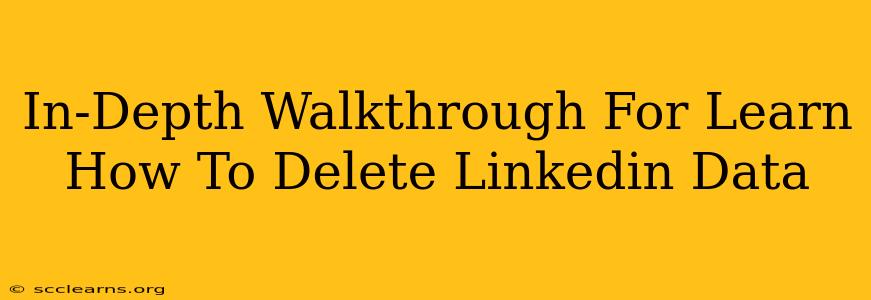LinkedIn, a powerful networking platform, holds a significant amount of your personal and professional data. While the platform offers numerous benefits, understanding how to manage and even delete your data is crucial for maintaining online privacy and control. This comprehensive guide provides a step-by-step walkthrough on how to delete your LinkedIn data, addressing various aspects of the process.
Understanding Your LinkedIn Data Deletion Options
Before diving into the deletion process, it's important to understand that LinkedIn doesn't offer a single "delete account" button that instantly wipes everything. Instead, it provides options to manage different aspects of your data:
-
Deactivating your account: This hides your profile from searches and removes you from LinkedIn's network. However, your data remains stored by LinkedIn. You can reactivate your account at any time.
-
Deleting your account: This is a more permanent step. While LinkedIn retains some data for legal and business purposes, this option removes most of your profile information.
-
Data Download: Before deleting or deactivating, you have the option to download a copy of your LinkedIn data. This allows you to retain a personal record of your profile and activity.
How to Download Your LinkedIn Data
Downloading your data is recommended before proceeding with deletion or deactivation. Here's how:
- Log in: Access your LinkedIn account.
- Settings & Privacy: Click on your profile picture in the upper right corner, then select "Settings & Privacy."
- Data Privacy: Under "Account," click on "Data Privacy."
- Get a copy of your data: Scroll down to the "Data Download" section and click "Request archive."
- Wait for the email: LinkedIn will send you an email notification when your data archive is ready. This might take a few days.
This downloaded archive contains a wealth of information about your profile, connections, and activity on the platform.
How to Deactivate Your LinkedIn Account
Deactivation is a less drastic step than deletion. It temporarily removes your presence without permanently deleting your data.
- Log in: Access your LinkedIn account.
- Settings & Privacy: Click on your profile picture in the upper right corner, then select "Settings & Privacy."
- Account Management: Under "Account," click on "Account Management."
- Account Deactivation: Click on "Close account."
- Select Deactivate: Choose "Deactivate your account" and follow the prompts. You may be asked to provide a reason for deactivation.
How to Delete Your LinkedIn Account
Deleting your account is a more permanent action. Remember, even after deletion, some data may be retained by LinkedIn for legal reasons.
- Log in: Access your LinkedIn account.
- Settings & Privacy: Click on your profile picture in the upper right corner, then select "Settings & Privacy."
- Account Management: Under "Account," click on "Account Management."
- Account Deletion: Click on "Close account."
- Select Delete: Choose "Delete your account" and follow the prompts. LinkedIn will likely ask you to confirm your decision.
Important Note: LinkedIn may ask for confirmation or additional steps before completing the account deletion request. This is a security measure to prevent accidental deletions.
Understanding LinkedIn's Data Retention Policy
Even after account deletion, LinkedIn retains certain data for legal compliance, security, and business purposes. Review LinkedIn's privacy policy for details on the types of data they retain. This is essential to understand the limitations of deleting your data.
Beyond Deletion: Managing Your LinkedIn Privacy
Deleting your data is one approach to managing your online presence. However, even without complete deletion, you can significantly enhance your privacy by:
- Customizing your profile visibility: Choose who can see your profile and specific information.
- Managing your connections carefully: Accept connection requests only from people you know and trust.
- Regularly review your privacy settings: LinkedIn updates its features and privacy settings, so regular review is vital.
By following these steps and understanding your options, you can effectively manage your LinkedIn data and maintain a greater sense of control over your online presence. Remember to always carefully review LinkedIn’s official help documentation for the most current instructions.