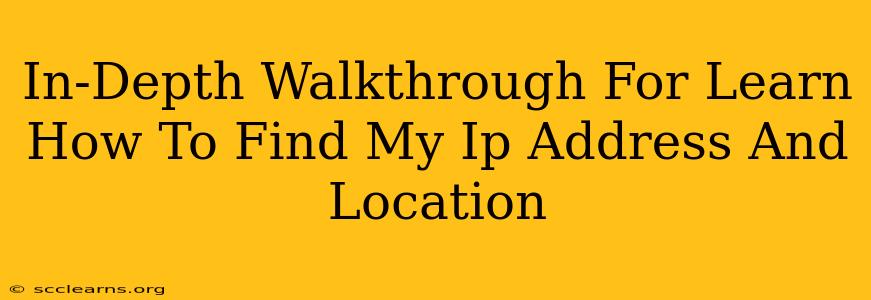Knowing your IP address and its location is crucial for various reasons, from troubleshooting network issues to understanding your online privacy. This comprehensive guide will walk you through different methods to find your IP address and approximate location, explaining the process in detail for both beginners and more experienced users.
What is an IP Address?
Before diving into the "how-to," let's clarify what an IP address actually is. An IP address (Internet Protocol address) is a unique numerical label assigned to every device connected to a network that uses the Internet Protocol for communication. Think of it as your online address. There are two main types:
- IPv4: The older version, represented by four sets of numbers separated by periods (e.g., 192.168.1.1).
- IPv6: The newer, more complex version designed to handle the growing number of internet-connected devices. It uses hexadecimal numbers and colons (e.g., 2001:0db8:85a3:0000:0000:8a2e:0370:7334).
How to Find Your IP Address and Location
There are several ways to discover your IP address and its general location:
Method 1: Using Online Tools
Numerous websites offer free IP address lookup services. These are the easiest methods for most users. Simply search for "what is my IP address" on your preferred search engine and select a reputable website. These sites usually display:
- Your Public IP Address: This is the address visible to others on the internet.
- Your Approximate Location: Based on your IP address, the site will pinpoint your location to a city, region, or country. Note: This location is often an approximation and not precise.
Pros: Simple, quick, and readily available. Cons: Relies on third-party services, and the accuracy of location information varies.
Method 2: Using Command Prompt (Windows) or Terminal (macOS/Linux)
This method provides a more direct way to find your IP address.
For Windows:
- Open the Start Menu and type "cmd".
- Right-click on Command Prompt and select "Run as administrator."
- Type
ipconfigand press Enter. - Look for the IPv4 Address under your active network adapter (usually "Ethernet" or "Wi-Fi").
For macOS/Linux:
- Open the Terminal application.
- Type
ip addrand press Enter. - Look for the inet address under your active network interface (e.g.,
en0orwlan0).
This will show your public IP address if you're connected directly to the internet. If you are behind a router (most home networks), it will show your private IP address. Your router itself will have a public IP address.
Method 3: Using Your Router's Configuration Page
Your router's configuration page usually displays its public IP address. The process for accessing this page varies depending on your router's manufacturer and model, but typically involves:
- Finding your router's IP address: This is usually found on a sticker on the router itself, or in your network settings. Common addresses include 192.168.1.1, 192.168.0.1, or 10.0.0.1.
- Accessing the configuration page: Open your web browser and enter your router's IP address in the address bar.
- Logging in: You'll need the router's username and password. These are often found in the router's documentation or on the sticker.
- Locating the public IP address: The exact location varies depending on your router's interface, but it is usually found under a section like "Status," "Internet," or "WAN."
Understanding the Limitations of IP Address Location
It's crucial to remember that IP address location information is not always precise. The location usually represents the geographical area of your internet service provider (ISP), which could be quite broad. Your actual location might differ from the location provided by the IP address lookup.
Protecting Your Privacy
While knowing your IP address is helpful, it's equally important to understand its implications for your online privacy. Your IP address can be used to track your online activity, so consider using a VPN (Virtual Private Network) to mask your IP address and enhance your anonymity.
This guide provides a thorough understanding of how to find your IP address and location. Remember to always prioritize your online security and privacy.