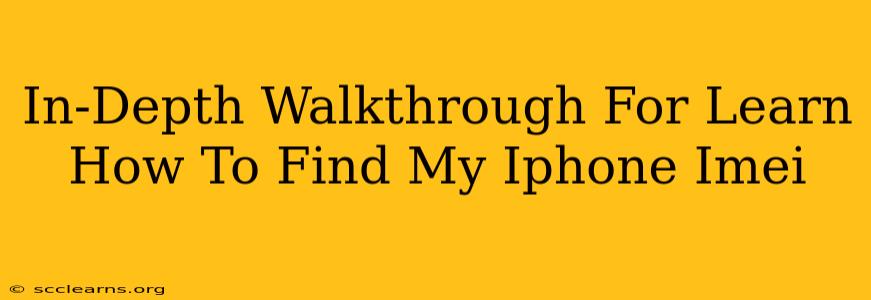Finding your iPhone's IMEI number is crucial for several reasons: reporting a lost or stolen device, verifying its authenticity, accessing warranty information, and troubleshooting network issues. This comprehensive guide will walk you through multiple methods to locate your IMEI, ensuring you're never left scrambling when you need it.
Why is Knowing Your iPhone IMEI Important?
Your IMEI (International Mobile Equipment Identity) is a unique 15-digit number that acts as your iPhone's fingerprint. It's essential for:
- Reporting a Lost or Stolen iPhone: Providing your IMEI to law enforcement significantly aids in tracking and recovery.
- Verifying Authenticity: Checking the IMEI against Apple's database helps confirm your iPhone is genuine and not a counterfeit.
- Warranty Claims: Your IMEI is often required when making warranty claims or seeking repairs.
- Troubleshooting Network Issues: Your carrier might request your IMEI to diagnose and resolve connectivity problems.
- Activation Lock: Knowing your IMEI can help you manage Activation Lock, a security feature that prevents unauthorized use of your iPhone.
Methods to Find Your iPhone IMEI Number
There are several ways to find your iPhone's IMEI, catering to different scenarios and levels of phone accessibility.
Method 1: Checking the iPhone Settings App (Easiest Method)
This is the simplest and quickest method, provided your iPhone is still accessible.
- Open the Settings app: Locate the grey icon with gears on your iPhone's home screen.
- Tap "General": This option is usually near the top of the Settings menu.
- Tap "About": This section displays information about your device.
- Locate the IMEI: Your IMEI number will be listed under "IMEI."
Method 2: Using the SIM Tray (Physical Access Required)
If you have physical access to your iPhone but can't access the settings, you can find the IMEI on the SIM tray.
- Eject the SIM Tray: Use a SIM ejector tool (often included with your iPhone) or a straightened paperclip to gently push the ejector button on the SIM tray.
- Locate the IMEI: The IMEI number is usually printed on the SIM tray itself.
Method 3: Checking the Original Packaging (If Available)
If you still have the original iPhone box, the IMEI is printed on a sticker. This method is useful if you no longer have access to the device itself.
Method 4: iPhone Purchase Records (Online or Physical Receipt)
Your IMEI number should be listed on your purchase receipt or in your online order history from Apple or your carrier. This is a great backup method if you don’t have access to the phone.
Method 5: Using iTunes/Finder Backup (For Previous Backups)
If you've previously synced your iPhone with iTunes (on older macOS versions) or Finder (macOS Catalina and later), the IMEI might be stored in the backup information. Note that the method of accessing this varies slightly depending on the macOS version and software being used.
What to Do if You Can't Find Your IMEI
If you've exhausted all the above methods and still can't locate your IMEI, contact your carrier or Apple support directly. They may be able to retrieve your IMEI number using your account information.
Safeguarding Your IMEI Number
Once you've found your IMEI, keep it in a safe and accessible place. Consider writing it down and storing it in a secure location, such as a password manager or a private document. Never share your IMEI with untrusted individuals or websites.
This comprehensive guide provides multiple ways to locate your crucial iPhone IMEI. Remembering these methods will ensure you're prepared for any situation requiring this unique identifier. Remember to prioritize the security of your IMEI number to protect your device.