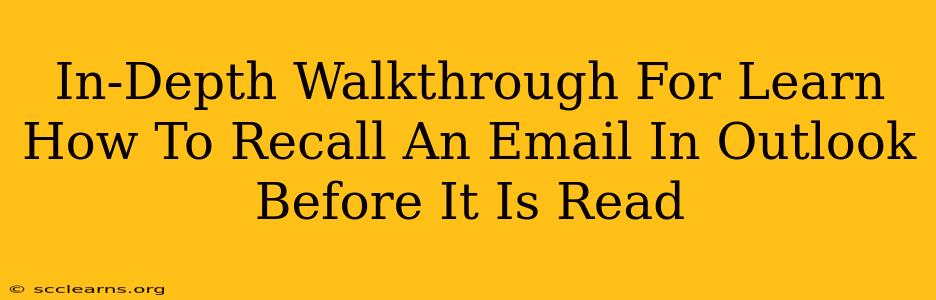Sending an email is often a quick process, but sometimes, that speed can lead to regrettable mistakes. Maybe you sent it to the wrong person, spotted a glaring typo, or realized the content was completely off-base. Fortunately, Outlook offers a recall feature that can be a lifesaver. This in-depth guide will walk you through how to recall an email in Outlook before the recipient reads it, highlighting crucial considerations and potential limitations.
Understanding Outlook's Email Recall Feature
Outlook's recall feature isn't a magic bullet; its effectiveness depends heavily on several factors, including the recipient's email client and their internet access. While it aims to remove the sent email from their inbox, it's not guaranteed to work every time. Think of it as a best-effort attempt rather than a foolproof solution.
How the Recall Process Works:
The recall feature essentially sends a replacement message requesting the original email be deleted. This replacement message explains the recall and asks the recipient to delete the original email. However, success depends on several factors discussed below.
Steps to Recall an Email in Outlook
Here's a step-by-step guide on how to initiate an email recall in Outlook:
-
Locate the Sent Email: Open your Sent Items folder and find the email you wish to recall.
-
Right-Click and Select "Recall This Message": Right-click on the email and select "Recall This Message" from the context menu.
-
Choose Your Recall Option: Outlook presents two choices:
- Delete unread copies of this message: This option attempts to remove the email from the recipient's inbox if they haven't read it yet. It's the most effective option if speed is crucial.
- Delete unread copies and replace with a new message: This option allows you to send a replacement email explaining the situation and providing a corrected version. This is ideal for fixing errors or changing the message's content entirely.
-
Confirm Your Selection: Once you've chosen your option, confirm your decision. Outlook will then attempt to recall the original email.
Factors Affecting Recall Success
Several factors influence whether your recall attempt is successful:
-
Recipient's Email Client: The recipient's email client (e.g., Outlook, Gmail, Yahoo Mail) significantly affects the recall's success rate. Some clients may not support the recall feature fully, particularly webmail services.
-
Recipient's Internet Access: If the recipient is offline when you initiate the recall, they will only see the request once they reconnect and check their email.
-
Email Reading Status: The "Delete unread copies" option is more likely to succeed if the recipient hasn't read the email yet. Once the email is read, the recall is less likely to be successful.
-
Outlook Version: The exact functionality and success rate of the recall feature may vary slightly depending on the version of Outlook you're using.
Best Practices to Prevent Email Recalls
While the recall feature is useful, it's far better to prevent the need for it altogether. Here are some preventative strategies:
- Proofread Carefully: Take your time and meticulously review your email before hitting send. Utilize Outlook's spell check and grammar checker.
- Use the "Bcc" Field Strategically: Use the blind carbon copy (Bcc) field to send copies to multiple recipients without revealing their email addresses to each other. This can be useful for preventing accidental sending to the wrong people.
- Compose Offline (if applicable): For sensitive or crucial emails, compose your message offline and review it thoroughly before connecting to send it.
- Utilize the Delay Delivery feature: In some Outlook versions, you can schedule emails to send at a later time, giving you the opportunity to review before final sending.
Conclusion: Recall is a Last Resort
Outlook's email recall feature offers a valuable safety net for those accidental sends. However, it's essential to understand its limitations and that it isn't always successful. The best approach is to adopt proactive measures to minimize the risk of sending incorrect or inappropriate emails in the first place. Proofreading, using the Bcc field effectively, and taking your time are your best defenses against needing the recall feature.