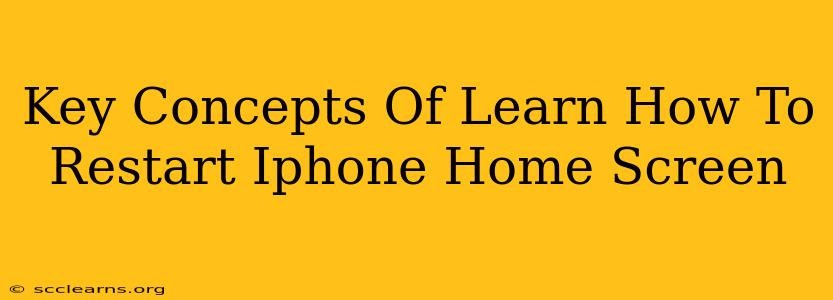Is your iPhone home screen frozen, unresponsive, or just acting strangely? A simple restart can often solve the problem. This guide breaks down the key concepts you need to know to effectively restart your iPhone home screen and get back to enjoying your device. We'll cover various methods for different iPhone models and situations.
Understanding iPhone Home Screen Issues
Before diving into the solutions, let's understand why your iPhone home screen might need a restart. Several factors can cause issues:
- Software Glitches: Minor software bugs or glitches can sometimes freeze the home screen or prevent apps from launching correctly. A restart clears the temporary memory and often resolves these problems.
- Overloaded Memory: Running too many apps simultaneously can strain your iPhone's memory, leading to sluggish performance and a frozen home screen.
- Faulty Apps: A poorly coded or malfunctioning app can sometimes cause system-wide instability, requiring a restart to recover.
- Operating System Issues: In rare cases, problems with the iOS operating system itself might require a restart or even a more significant system update.
How to Restart Your iPhone Home Screen: Different Methods
The method for restarting your iPhone home screen depends slightly on the model you own. Generally, restarting involves a combination of button presses. Here's a breakdown:
Method 1: The Force Restart (Most iPhones)
This method is the most common and works for a wide range of iPhone models. A force restart isn't a "soft" restart like simply turning the screen off. It's a complete system reset, which is ideal for unresponsive screens.
For iPhone 8, iPhone X, iPhone 11, iPhone 12, iPhone 13, iPhone 14, and later:
- Quickly press and release the volume up button.
- Quickly press and release the volume down button.
- Press and hold the side button (power button) until you see the Apple logo.
For iPhone 7 and iPhone 7 Plus:
- Press and hold both the side button (power button) and the volume down button simultaneously.
- Continue holding until the Apple logo appears.
For iPhone 6s and earlier:
- Press and hold both the sleep/wake button (top or side) and the home button simultaneously.
- Keep holding until the Apple logo appears.
Method 2: The "Slide to Power Off" Method (For Responsive Screens)
If your iPhone home screen is responsive, but you want a basic restart, this method is simpler:
- Go to Settings.
- Scroll down and tap on General.
- Tap on Shut Down.
- Slide the power off slider to the right.
- After a few seconds, press and hold the side button (power button) to turn your iPhone back on.
Troubleshooting Tips
If restarting your iPhone home screen doesn't resolve the issue, consider these additional steps:
- Check for iOS Updates: Ensure your iPhone is running the latest version of iOS. Outdated software can cause instability.
- Close Unnecessary Apps: Force-quit apps you're not actively using to free up memory.
- Check for Storage Space: Low storage space can also impact performance. Delete unnecessary files or apps.
- Contact Apple Support: If the problem persists, contact Apple Support for further assistance. They may be able to identify a more serious hardware or software issue.
Conclusion: A Smooth Home Screen Experience
Learning how to properly restart your iPhone home screen is an essential skill for any iPhone user. By understanding the different methods and troubleshooting tips outlined above, you can quickly address most home screen issues and get back to a smooth and enjoyable mobile experience. Remember to choose the method appropriate for your iPhone model.