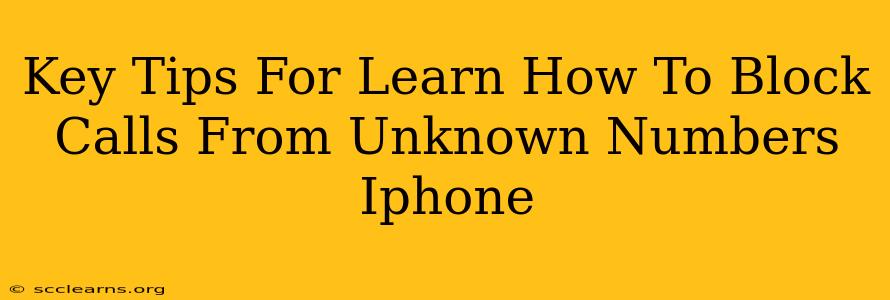Are you tired of unwanted calls from unknown numbers disrupting your day? Dealing with spam calls, telemarketers, or even potential harassment can be incredibly frustrating. Fortunately, Apple provides several effective ways to block unknown numbers on your iPhone. This guide will walk you through the key methods, ensuring you regain control over your incoming calls.
Understanding Unknown Call Blocking on iPhone
Before diving into the specific methods, it's important to understand how iPhone's call blocking features work. The methods described below primarily focus on blocking calls from numbers not stored in your contacts. This means that calls from numbers you don't recognize will be automatically silenced and sent to voicemail. However, be aware that some legitimate calls might be mistakenly blocked, especially if the number is new or not saved in your contacts.
Key Methods to Block Unknown Numbers
Here's a breakdown of the best ways to block unknown numbers on your iPhone:
1. Using the Built-in Silence Unknown Callers Feature
This is perhaps the simplest and most effective method. Apple's built-in feature lets you automatically send calls from unknown numbers directly to voicemail.
- How to Activate: Go to Settings > Phone > Silence Unknown Callers. Toggle the switch to the on position.
Important Considerations:
- Emergency Calls: Emergency services will still get through even with this feature enabled.
- Contacts and Recents: Calls from numbers in your contacts or recent call history will still ring through normally.
- Siri and Voicemail: You can still check your voicemail for any messages from blocked numbers.
2. Blocking Numbers Individually
If you receive a call from an unknown number you want to block specifically, you can block it directly from your recent calls.
- How to Block: Open your Phone app, go to Recents, find the number you want to block, tap the "i" icon next to the number, and then select Block this Caller.
3. Blocking Numbers From Messages
You can also block numbers that have contacted you via iMessage.
- How to Block: Open the Messages app, locate the conversation with the unwanted number, tap the number at the top of the screen, scroll down, and tap Block this Caller.
4. Utilizing Third-Party Call Blocking Apps
While Apple's built-in features are robust, several third-party apps offer enhanced call blocking capabilities. These apps often boast features like:
- Spam Identification: Many apps identify and flag known spam numbers.
- Community-Based Databases: These apps leverage user reports to constantly update their spam number databases.
- Advanced Customization: They offer more granular control over call blocking rules.
Choosing a Third-Party App: Thoroughly research any app before downloading to ensure it's reputable and doesn't compromise your privacy. Read reviews and check app permissions.
Troubleshooting and Additional Tips
- Check Your Do Not Disturb Settings: Ensure your Do Not Disturb settings aren't inadvertently blocking all calls.
- Review Your Blocked Contacts List: Periodically review your blocked contacts list to ensure you haven't accidentally blocked a legitimate number.
- Update Your iOS: Keep your iPhone's software updated to benefit from the latest security and call-blocking enhancements.
By implementing these strategies, you can significantly reduce unwanted calls and reclaim peace and quiet. Remember to choose the method(s) that best suit your needs and comfort level. Enjoy the peace and quiet!