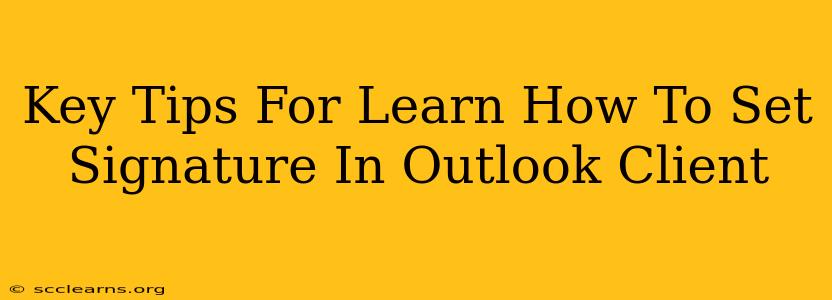Setting up a professional email signature in Outlook is crucial for branding and efficient communication. This guide provides key tips to help you master the process, ensuring your signature is polished and effective.
Understanding the Importance of an Email Signature
Before diving into the how-to, let's understand why a well-crafted email signature is essential:
- Professionalism: A consistent signature adds a touch of professionalism to your emails, reflecting positively on you and your organization.
- Branding: Incorporate your logo and brand colors to reinforce your brand identity with every email sent.
- Contact Information: Make it easy for recipients to connect with you by including all relevant contact details.
- Call to Action: Strategically include links to your website, social media profiles, or other relevant resources to drive engagement.
Step-by-Step Guide: Setting Your Outlook Email Signature
The process varies slightly depending on your Outlook version (desktop or web), but the core steps remain consistent.
Step 1: Accessing Signature Settings
- Outlook Desktop: Navigate to File > Options > Mail > Signatures.
- Outlook Web: The location may vary slightly based on your organization's Outlook web app setup. Look for settings, then email or signatures. You might need to check your profile settings.
Step 2: Creating a New Signature
- Choose a name: Give your signature a descriptive name (e.g., "Main Signature," "Work Signature"). This is useful if you want to create multiple signatures for different contexts.
- Edit the signature: In the text box, carefully craft your signature. Use a professional font and ensure consistent formatting.
Step 3: Adding Essential Elements
Here's what to include in your signature:
- Your Full Name: Use a professional, formal name.
- Your Job Title: Clearly state your role within your organization.
- Company Name: Include your company's name and logo (if applicable).
- Contact Information: Add your phone number, email address, and website URL.
- Social Media Links (Optional): Include links to relevant social media profiles.
- Disclaimer (If Necessary): Some organizations require disclaimers in email signatures.
Step 4: Formatting Your Signature
- Font: Choose a professional and easily readable font like Arial, Calibri, or Times New Roman.
- Font Size: Maintain a consistent font size (around 10-12 points).
- Spacing: Use appropriate spacing to enhance readability.
- Color: Use a color scheme that is consistent with your branding.
- Logo: Incorporate your company logo, ensuring it is appropriately sized and formatted.
Step 5: Adding Images and Logos
- Insert Picture: Within the signature editor, click "Insert Picture" and select your logo or other relevant image files.
- Sizing and Placement: Adjust the size and placement of your image to ensure it looks professional. Avoid overly large images.
Step 6: Assigning Your Signature
Choose which email accounts will use this signature. You can create different signatures for different email accounts (personal and work accounts, for example).
Step 7: Testing Your Signature
Send a test email to yourself to ensure your signature displays correctly and looks as intended.
Advanced Tips for Outlook Signatures
- HTML Signatures: For more control over formatting and design, consider using HTML signatures. However, ensure your recipients' email clients support HTML.
- Multiple Signatures: Create multiple signatures for different purposes (e.g., one for business emails, another for personal emails).
- Mobile Signatures: Ensure your signature renders correctly on mobile devices.
- Regular Updates: Keep your signature up-to-date with changes in your contact details or job title.
By following these tips, you can create a professional and effective email signature that enhances your communication and strengthens your brand presence. Remember to review and update your signature periodically to maintain its accuracy and effectiveness.