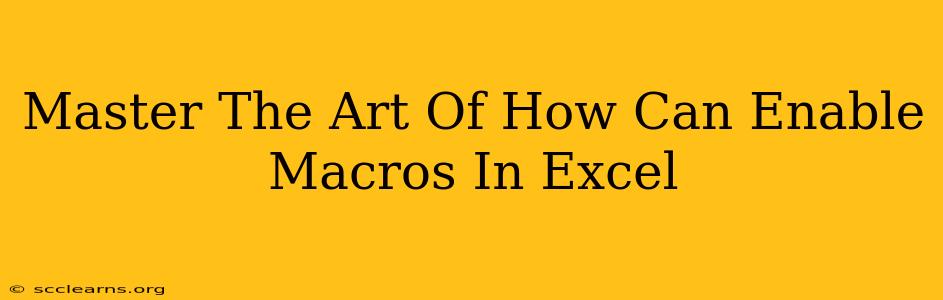Microsoft Excel's macro functionality is a powerful tool for automating tasks and boosting productivity. However, many users remain hesitant due to security concerns surrounding macros. This comprehensive guide will walk you through enabling macros in Excel safely and effectively, empowering you to unlock the full potential of this versatile feature.
Understanding Macro Security Risks
Before diving into enabling macros, it's crucial to understand the potential risks. Macros are essentially small programs that run within Excel. Malicious macros, often hidden within seemingly innocuous files, can:
- Damage your files: They can delete or corrupt your data.
- Install malware: They can install viruses, spyware, or ransomware on your computer.
- Steal your data: They can access and transmit sensitive information without your knowledge.
Therefore, exercising caution is paramount. Never enable macros from untrusted sources.
Enabling Macros in Excel: A Step-by-Step Guide
The process for enabling macros varies slightly depending on your Excel version and security settings. However, the core principles remain consistent.
Step 1: Identify the Macro-Enabled Workbook
First, you need to locate the Excel file containing the macros you want to enable. Typically, these files will have the .xlsm extension (Excel Macro-Enabled Workbook).
Step 2: Open the Workbook Carefully
When you open the workbook for the first time, Excel's security warning will usually appear. This warning highlights the potential risks associated with enabling macros.
Step 3: Choosing Your Security Level
Excel offers various macro security levels:
- Disable all macros without notification: This is the most secure option but prevents you from using any macros.
- Disable all macros with notification: Excel will alert you when a macro is present, giving you the option to enable it.
- Disable all macros except digitally signed macros: Only macros signed by trusted publishers will run.
- Enable all macros (not recommended): This is the least secure option and significantly increases your risk of malware infection. Avoid this unless absolutely necessary and you fully trust the source.
Recommendation: For most users, "Disable all macros with notification" is the optimal balance between security and functionality. This setting allows you to carefully review and decide whether to enable macros on a case-by-case basis.
Step 4: Enabling Macros (If Necessary)
If you choose the "Disable all macros with notification" setting (or a similar one), Excel will display a security warning message when you open a macro-enabled workbook. The message will usually provide options such as:
- Enable Content: This option allows you to run all macros in the workbook. Use this ONLY if you completely trust the source.
- Disable Content: This option prevents any macros from running.
- More Options: This opens a detailed security settings menu where you can adjust your macro security level.
Caution: Before enabling macros, verify the source of the file. If you're unsure about the source or origin of the file, it is strongly advised to disable the macros.
Best Practices for Macro Security
Beyond enabling macros, implementing these best practices is essential for maintaining your computer's security:
- Only enable macros from trusted sources: This is the single most important rule.
- Keep your antivirus software up-to-date: Regularly update your antivirus software and run scans to detect and remove any potential malware.
- Be cautious of email attachments: Avoid opening attachments from unknown or suspicious senders.
- Regularly back up your data: This protects your work in case of data loss due to malicious macros or other issues.
- Understand the macros before enabling them: If possible, review the macro code to understand its functionality before running it. This is especially important if you downloaded the file from an untrusted source.
By carefully following these steps and practicing safe computing habits, you can effectively enable macros in Excel while minimizing security risks. Remember, the key is to always exercise caution and prioritize the security of your system and data.