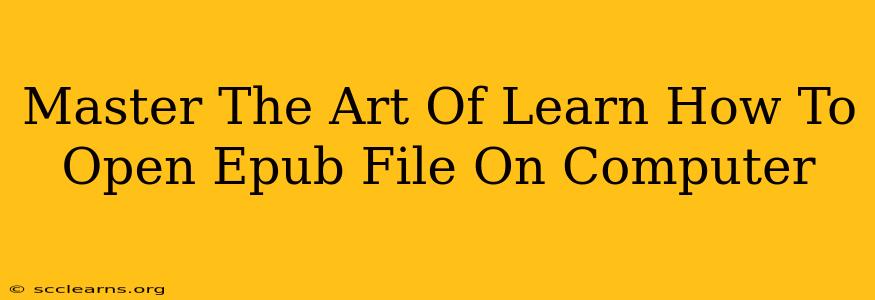Are you frustrated trying to open EPUB files on your computer? Don't be! This comprehensive guide will teach you everything you need to know to effortlessly access and enjoy your EPUB ebooks, regardless of your operating system. We'll cover various methods, troubleshooting tips, and even explore some handy EPUB reader software options.
Understanding EPUB Files
Before diving into the how-to, let's quickly understand what an EPUB file is. EPUB (Electronic Publication) is a widely used ebook format known for its reflowable text, meaning the text adjusts to your screen size for optimal readability. This contrasts with fixed-layout formats like PDF, where the layout remains static. This flexibility makes EPUB files perfect for reading on various devices, from computers to e-readers.
How to Open EPUB Files on Windows
Windows users have several excellent options for opening EPUB files.
Method 1: Using Microsoft Edge
Microsoft Edge, the default browser in many Windows versions, now has built-in EPUB support. Simply double-click the EPUB file, and Edge should open it automatically. This method offers a simple, no-download solution for many users.
Method 2: Using Third-Party EPUB Readers
Many dedicated EPUB readers offer enhanced features like bookmarking, highlighting, and adjustable text sizes. Popular options include:
- Calibre: A powerful and free ebook management tool that also functions as a capable EPUB reader. Calibre offers advanced features beyond basic reading, making it a great choice for serious ebook enthusiasts. It's particularly useful for converting EPUB files to other formats.
- Adobe Digital Editions: A reliable option from a trusted name in digital publishing, Adobe Digital Editions provides a clean and straightforward reading experience. It's especially beneficial for users managing ebooks from digital libraries.
Troubleshooting Windows EPUB Issues
If you encounter problems opening EPUB files on Windows:
- Ensure you have the latest updates for your operating system and browser.
- Try a different EPUB reader from the list above.
- Check your file associations: If your computer isn't automatically opening EPUB files with a reader, you might need to manually set the default program for EPUB files.
How to Open EPUB Files on macOS
macOS users also have multiple avenues for accessing their EPUB ebooks.
Method 1: Using Books App
Apple's built-in Books app is a convenient option for macOS users. Simply double-click the EPUB file, and it should open in the Books app. This app offers a clean interface and integrates well with other Apple devices.
Method 2: Using Third-Party EPUB Readers
Similar to Windows, macOS users benefit from third-party EPUB readers that often offer additional features. Many of the readers listed in the Windows section (like Calibre and Adobe Digital Editions) are also compatible with macOS.
Troubleshooting macOS EPUB Issues
If you're facing difficulties:
- Ensure your macOS is up-to-date.
- Check your default application settings for EPUB files.
- Try restarting your computer.
Choosing the Right EPUB Reader: Key Considerations
When selecting an EPUB reader, consider the following factors:
- Features: Do you need advanced features like dictionary lookups, note-taking, or text-to-speech?
- Compatibility: Ensure the reader supports your operating system.
- Ease of use: Choose a reader with an intuitive interface.
- Customization: Options for adjusting font sizes, styles, and background colors enhance reading comfort.
Conclusion: Unlock Your EPUB Library
With the right tools and techniques, opening and enjoying your EPUB files is a breeze. Whether you opt for built-in readers or dedicated EPUB software, you now possess the knowledge to unlock your digital library and fully immerse yourself in the world of ebooks. Remember to always download from reputable sources to protect your computer from malware. Happy reading!