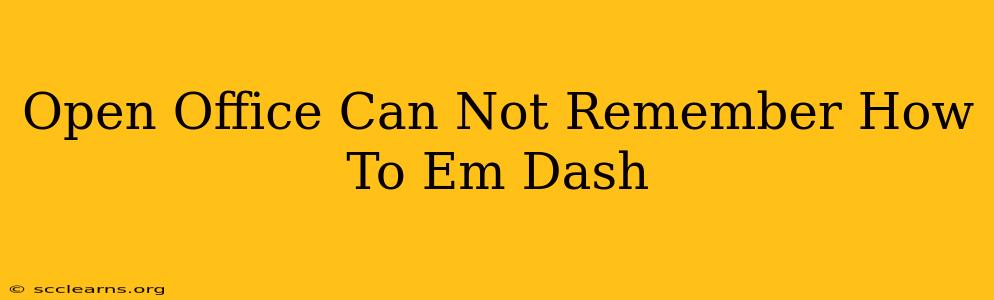Frustrated with Open Office forgetting your em dash preferences? You're not alone! Many users struggle with consistently inserting em dashes in OpenOffice. This guide will provide a quick fix for the problem and offer some helpful style tips for using em dashes effectively.
The Quick Fix: Consistently Inserting Em Dashes in OpenOffice
OpenOffice, unlike some word processors, doesn't have a dedicated em dash button. However, there's a simple keyboard shortcut that will reliably insert the correct character:
Hold down the Alt key and type 0151 on the numeric keypad (not the numbers above the letters). Then, release the Alt key.
This works across most OpenOffice versions and operating systems. It's a more reliable method than relying on autocorrect or other potentially inconsistent features.
Why this method works:
This is using the Unicode character code for the em dash. It bypasses any potential software glitches or inconsistencies that might cause OpenOffice to default to a hyphen or en dash instead.
Understanding Em Dashes vs. Hyphens and En Dashes
It's crucial to understand the difference between these similar punctuation marks to use them correctly:
- Hyphen (-): Used to join words (e.g., "well-known"), create compound words, or show word breaks at the end of a line.
- En Dash (–): Slightly longer than a hyphen, used to represent ranges (e.g., "pages 10–20"), connections (e.g., "the US–Canada border"), or to indicate a difference (e.g., "pro-choice–pro-life debate").
- Em Dash (—): The longest of the three, used to create a break or interruption in a sentence. It often sets off parenthetical information more dramatically than parentheses or commas.
Mastering Em Dash Style
Here are some examples of how to effectively use em dashes in your writing:
- Setting off a Parenthetical Phrase: "My favorite cake—a decadent chocolate fudge—always disappears quickly."
- Creating an Abrupt Break: "I was about to leave—then I saw her."
- Adding Emphasis: "He had only one goal—to win."
- Creating a List without Bulleted Points: "The ingredients are simple: flour, sugar, eggs—and a pinch of magic."
Troubleshooting Persistent Problems
If you're still encountering difficulties, consider these troubleshooting steps:
- OpenOffice Update: Ensure you're using the latest version of OpenOffice. Updates frequently address bugs and improve functionality.
- Profile Reset: In some cases, a corrupted user profile might cause problems. You might try creating a new profile. (Consult OpenOffice documentation for detailed instructions).
- Alternative Input Method: If you're using a non-standard keyboard layout, this could interfere. Check your keyboard settings.
By following these simple steps, you can consistently and confidently use em dashes in your OpenOffice documents. Remember to practice and use the Alt+0151 method to avoid any future issues. Proper use of em dashes elevates the clarity and style of your writing.