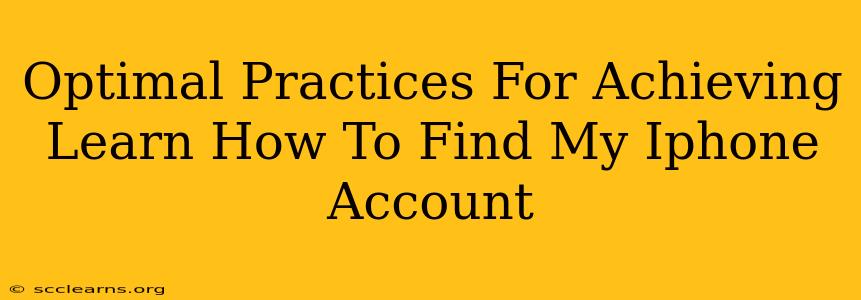Losing your iPhone is a nightmare, but knowing how to locate it can significantly reduce the stress. This guide outlines optimal practices for finding your iPhone account and leveraging its location services effectively. We'll cover everything from initial setup to troubleshooting common issues.
Understanding Your Apple ID and iCloud Account
Before you can locate your iPhone, you need a clear understanding of your Apple ID and its connection to iCloud. Your Apple ID is the email address and password you use to access Apple services, including the Find My iPhone app. iCloud is Apple's cloud storage service, essential for enabling the "Find My" feature. Both must be properly configured for the location services to work.
Essential Steps for Setting Up Find My iPhone
-
Ensure iCloud is Enabled: On your iPhone, go to Settings > [Your Name] > iCloud. Make sure iCloud is toggled on.
-
Activate Find My iPhone: Within the iCloud settings, find and activate "Find My iPhone". This crucial step allows your device to be located remotely.
-
Sign in with your Apple ID: Verify that you're signed in with the correct Apple ID. This is the account you'll use to track your device.
-
Enable Location Services: Go to Settings > Privacy & Security > Location Services. Ensure that Location Services are enabled for "Find My".
-
Regularly Check Your Settings: It's good practice to periodically check your iCloud and Location Services settings to ensure everything remains active and correctly configured. This proactive approach minimizes the chances of encountering problems when you need to find your iPhone.
How to Locate Your iPhone
If your iPhone is lost or stolen, here's how to find it:
-
Access iCloud.com: Visit iCloud.com on a computer or another device.
-
Sign in with your Apple ID: Use the same Apple ID associated with your iPhone.
-
Open Find My iPhone: Click on the "Find My" app icon.
-
Locate Your Device: Your iPhone's location will be displayed on the map (provided Location Services were enabled). If your device is offline, the last known location will be shown.
-
Utilize Find My Features: "Find My" offers several options:
- Play Sound: Makes your iPhone ring, even if it's on silent.
- Lost Mode: Locks your iPhone with a passcode and displays a custom message with contact information.
- Erase iPhone: This is a last resort, completely wiping your device's data to protect your privacy. Use this only if you are certain you won't be able to recover your phone.
Troubleshooting Common Issues
-
"Find My iPhone is Off": This means the feature wasn't activated before the iPhone was lost. Unfortunately, you can't enable it remotely. Prevent this by ensuring it's always activated.
-
iPhone is Offline: If your iPhone is offline or turned off, its last known location will be shown. Try waiting and checking back later; it might reconnect to a network.
-
Incorrect Apple ID: Double-check that you are using the correct Apple ID associated with the lost iPhone.
Optimizing Your Find My iPhone Strategy
-
Family Sharing: If you have family sharing enabled, you might be able to locate a family member's iPhone through your account.
-
Two-Factor Authentication: Implement two-factor authentication for added security. This makes unauthorized access much more difficult.
-
Regular Backups: Regularly back up your iPhone to iCloud or a computer. This ensures that your data is safe even if your device is lost or damaged.
By following these optimal practices, you'll significantly increase your chances of successfully locating your iPhone if it's ever lost or stolen. Remember, proactive setup and regular maintenance are key!