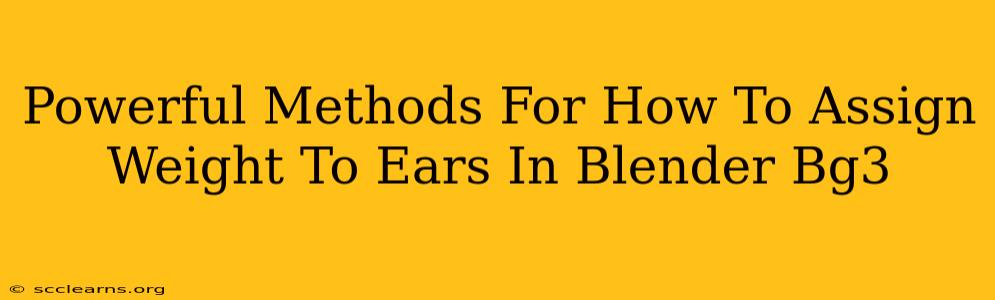Character modeling for Baldur's Gate 3 (BG3) or any game, demands precision. Getting those ears to move realistically is key, and that hinges on proper weight painting. This guide details powerful methods to assign weight to ears in Blender, ensuring your character's animations are fluid and believable.
Understanding Weight Painting Fundamentals
Before diving into techniques, let's establish a solid foundation. Weight painting dictates how a bone influences a mesh's vertices. A value of 0 means no influence, while 1 signifies complete control. Values between 0 and 1 represent partial influence, crucial for blending movements naturally. For realistic ear movement, you'll need to carefully assign weights to vertices based on how they'd react to head and jaw movements.
Key Concepts:
- Vertex Groups: These organize vertices based on bone influence. You'll create vertex groups for your head, jaw, and potentially other bones influencing ear movement.
- Weight Values: These determine the strength of a bone's influence on each vertex. Experiment with subtle gradients for a smooth, organic look.
- Brush Size and Strength: Mastering these settings enables precise weight painting, critical for detail-oriented areas like ears.
Step-by-Step Guide to Weight Painting Ears in Blender
This guide assumes you have your character rigged and the head and jaw bones are correctly positioned.
1. Prepare Your Vertex Groups:
- Select your character mesh in Blender.
- Go to the "Properties" editor (usually on the right).
- Find the "Vertex Groups" panel.
- Create new vertex groups for your head and jaw bones (e.g., "Head_Ear", "Jaw_Ear"). If necessary, create additional vertex groups for finer control, such as separate groups for the upper and lower ear.
2. Enter Weight Paint Mode:
- Select your mesh.
- In the "Object Mode" menu at the top, select "Weight Paint".
- You'll see your model shaded according to weight assignments (red indicates high influence, blue low influence).
3. Select Your Vertex Group:
- In the "Vertex Groups" panel, select the vertex group corresponding to the bone that should affect your ear (e.g., "Head_Ear").
4. Fine-tune Your Brush Settings:
- Adjust the brush size (radius) to match the desired area of influence. Smaller brushes are crucial for precise work on intricate areas such as ear cartilage.
- Adjust the brush strength to control how much weight is applied with each stroke.
5. Start Painting:
- Carefully paint weights onto your ear's vertices. Remember:
- Head Movement: The "Head_Ear" group primarily influences the overall ear position.
- Jaw Movement: The "Jaw_Ear" group should mostly affect the earlobe and potentially the lower ear region. The influence should be subtle but noticeable to enhance realism.
- Use a low brush strength for gradual transitions and avoid harsh edges. Smooth out your weights using lower strength for a professional look. Zoom in to work on specific details.
6. Use the "Mirror" Modifier (If Necessary):
- If your model is symmetrical, utilize Blender's mirror modifier to automatically mirror your weight painting across both ears. This saves time and ensures consistency. Remember to adjust the settings accordingly for your model.
7. Refine and Iterate:
- View your animation in Blender's viewport or a game engine.
- Carefully observe the ear's movements.
- Adjust weight values as needed to achieve the desired effect. This is an iterative process. The more iterations, the better your weight painting will be.
8. Save Your Work:
Once you are happy with the result, save your Blender file. Always back up your projects!
Advanced Techniques for Superior Results
For truly exceptional ear animations, consider these advanced strategies:
- Multiple Vertex Groups: Divide your ear into sections and assign weights to specific vertex groups for even greater control (e.g., earlobe, helix, antihelix).
- Layer Weighting: Blend weights from multiple vertex groups to achieve complex movements. This allows for subtle variations in ear movement depending on the bone influencing it.
- Using a Different Weight Painting Brush: Blender provides different brushes that influence the falloff and strength of the weight painting, allowing you to have more control over the results.
- Animation Testing: Frequently test your animation to ensure your weight painting works correctly. This makes spotting anomalies early and adjusting accordingly much easier.
By mastering these methods, you'll significantly improve your character's animation quality in BG3, bringing your models to life with realistic and expressive ear movements. Remember, practice makes perfect, so experiment, refine, and enjoy the process.