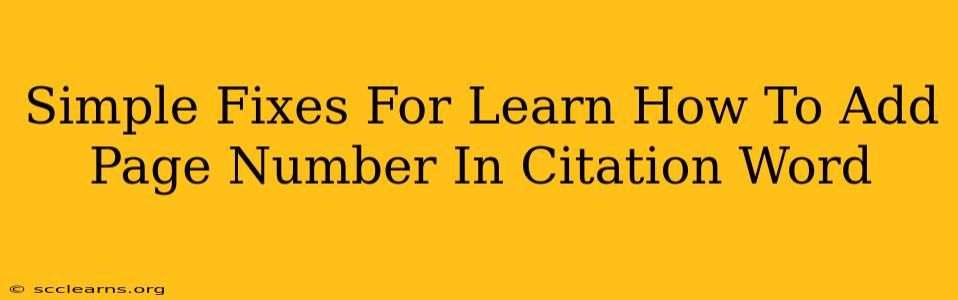Adding page numbers to your citations in Word can seem daunting, but it's actually quite straightforward once you understand the process. This guide provides simple fixes and step-by-step instructions to help you master this essential academic writing skill. Whether you're using MLA, APA, Chicago, or another citation style, the underlying principles remain similar.
Understanding the Importance of Page Numbers in Citations
Accurate citations are crucial for academic integrity. Including page numbers in your citations demonstrates that you've directly consulted the source material and are not simply paraphrasing information from a secondary source. This precision strengthens your credibility and avoids plagiarism. Failure to include page numbers when required can significantly impact your grade.
When are Page Numbers Necessary?
Page numbers are usually required when you directly quote a source. For paraphrased information, some citation styles may still recommend including page numbers for clarity, while others may not require them. Always check the specific guidelines of the citation style you are using (e.g., MLA Handbook, Publication Manual of the American Psychological Association).
Adding Page Numbers in Citations: A Step-by-Step Guide
The method for adding page numbers depends on whether you are using Word's built-in citation manager or a separate citation management software (like Zotero or Mendeley).
Method 1: Using Word's Citation Manager
-
Select your citation: Highlight the citation within your document.
-
Access the Citation Properties: Right-click on the citation. Depending on your Word version, you might see an option like "Edit Citation" or "Edit Source."
-
Add the Page Number: In the citation editing window, you will find a field for "Pages." Enter the relevant page number(s). Ensure you use the correct format: For example, use a hyphen to indicate a range of pages (e.g., 12-15) or a comma to separate multiple non-consecutive pages (e.g., 12, 15).
-
Update the Citation: Click "OK" or the equivalent button to save the changes. Word will automatically update the citation in your document.
Method 2: Manual Citation (Less Recommended)
If you are not using Word's citation manager, you will need to manually add the page number(s) after the citation. This method is prone to errors and is less efficient. Always ensure that you are consistent with your formatting and follow the specified style guide meticulously. For instance, you might use parentheses to enclose the page numbers (e.g., (Smith, 2023, p. 15)).
Troubleshooting Common Issues
- Citation not updating: Try restarting Word or ensuring your citation style is correctly selected.
- Incorrect page number format: Double-check your style guide for the correct format of page numbers.
- Missing page numbers in the source: Carefully examine your source material to ensure that the page numbers are accurately reflected in your citation.
Choosing the Right Citation Style
Understanding which citation style to use is crucial. Different academic disciplines and institutions typically adhere to specific styles. Common styles include:
- MLA (Modern Language Association): Widely used in humanities.
- APA (American Psychological Association): Commonly used in social sciences.
- Chicago: Used in various disciplines and offers different formats (notes-bibliography, author-date).
Always consult your instructor or institution's guidelines for the correct citation style.
Conclusion
Adding page numbers to citations in Word is a crucial step in academic writing. By following these simple steps and understanding the importance of accurate citations, you can ensure your work is properly referenced and avoids plagiarism. Remember to always consult your style guide for specific instructions. Accurate citation practices contribute to academic integrity and strengthen the overall credibility of your work.