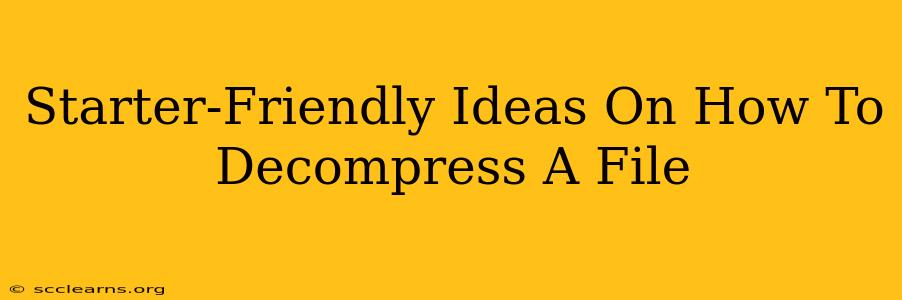Are you struggling with a compressed file and unsure how to open it? Don't worry, you're not alone! Many file types, like .zip, .rar, .7z, and others, are compressed to save storage space. This guide offers beginner-friendly methods for decompressing files on various operating systems. We'll cover simple techniques and explain the process step-by-step, ensuring you can access your files with ease.
Understanding Compressed Files
Before diving into the "how-to," let's quickly grasp the "why." Compressed files, also known as archived files, take up less space than their uncompressed counterparts. This is achieved through algorithms that remove redundant data. Think of it like neatly packing a suitcase – you fit more in by organizing and eliminating unnecessary items. Common compressed file formats include:
- .zip: A widely used and universally supported format.
- .rar: Another popular format, known for its strong compression. Requires specific software.
- .7z: Often provides higher compression ratios than .zip or .rar. Also requires specific software.
- .gz: Often used for compressing individual files, commonly seen with Linux and Unix systems.
- .tar.gz (or .tgz): This combines the archiving abilities of
tarwith the compression ofgzip. Frequently used in Linux and other Unix-like systems.
Decompressing Files on Windows
Windows has built-in support for many common compressed file formats, making decompression straightforward.
Decompressing .zip Files (the Easiest Way!)
- Locate the file: Find the compressed
.zipfile you want to open. - Right-click: Right-click on the
.zipfile. - Select "Extract All": Choose the "Extract All…" option from the context menu.
- Choose a destination: A window will appear, allowing you to select where you want the extracted files to be saved. Click "Extract."
That's it! Your files will be decompressed into the chosen folder.
Decompressing Other Formats on Windows
For formats like .rar or .7z, you'll need a third-party decompression tool. 7-Zip is a free and highly recommended option. Download and install it, then right-click the compressed file and select 7-Zip from the context menu. You'll find options similar to the built-in .zip extraction.
Decompressing Files on macOS
macOS also has native support for some compressed file formats, primarily .zip.
Decompressing .zip Files on macOS
The process is remarkably similar to Windows:
- Locate the file: Find your
.zipfile. - Double-click: Simply double-click the
.zipfile. macOS will automatically decompress it into the same folder.
Decompressing Other Formats on macOS
For formats beyond .zip, you might need additional software. The Unarchiver is a popular free utility that handles a wide variety of compressed file types.
Decompressing Files on Linux
Linux distributions typically offer robust command-line tools for decompressing files. This provides more control but can seem daunting to beginners.
Using the command line (for advanced users):
If you're comfortable with the command line, you can use various tools:
unzipfor .zip files:unzip filename.zip7zfor .7z files:7z x filename.7ztarfor .tar.gz files:tar -xzvf filename.tar.gz
Using a Graphical File Manager: Most desktop environments (like GNOME or KDE) include graphical file managers that can handle common compressed file formats just by double-clicking. This method mirrors the macOS and Windows approaches for simplicity.
Troubleshooting Tips
- File Corruption: If you encounter errors during decompression, the compressed file might be corrupted. Try downloading it again from the original source.
- Password Protection: Some compressed files are password-protected. You'll need the password to decompress them.
- Incompatible Software: Ensure you're using compatible decompression software for the specific file type.
By following these simple steps, you'll become proficient in decompressing files, regardless of your operating system. Remember to always download decompression tools from trusted sources to avoid malware. Happy unpacking!