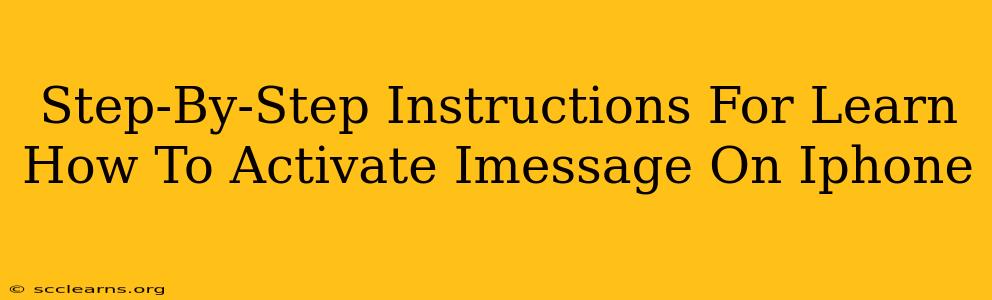Are you ready to experience the seamless communication offered by iMessage? This guide provides a clear, step-by-step walkthrough on how to activate iMessage on your iPhone, ensuring you can enjoy text messaging with other Apple users effortlessly. We'll cover troubleshooting common activation issues as well.
Understanding iMessage: Why Activate It?
iMessage is Apple's proprietary messaging service, offering several advantages over traditional SMS/MMS texting:
- Free Messaging: Send messages over Wi-Fi or cellular data, avoiding SMS charges.
- Rich Media Support: Share high-quality photos, videos, and even GIFs easily.
- Read Receipts: See when your messages are read (if enabled).
- Typing Indicators: Know when someone is typing a reply.
- End-to-End Encryption: Your messages are secure and private.
Activating iMessage: A Step-by-Step Guide
Activating iMessage on your iPhone is generally straightforward. Follow these steps:
Step 1: Check Your Internet Connection
Ensure your iPhone is connected to a stable Wi-Fi or cellular data network. iMessage requires an active internet connection to function.
Step 2: Access Settings
Locate and tap the "Settings" app (the grey icon with gears) on your iPhone's home screen.
Step 3: Navigate to Messages
Scroll down and tap on "Messages."
Step 4: Toggle iMessage On
You'll see the "iMessage" option. Toggle the switch to the "On" position. It will turn green.
Step 5: Phone Number and Apple ID Verification
Apple will attempt to verify your phone number and Apple ID. This is crucial for iMessage activation. You might receive a verification code via SMS. Enter this code to complete the process.
Step 6: Test Your iMessage
Send a message to another Apple user to confirm iMessage is working correctly. The messages should appear in blue (iMessage) instead of green (SMS/MMS).
Troubleshooting iMessage Activation Problems
Sometimes, iMessage activation can encounter issues. Here are some common problems and solutions:
Problem 1: "Waiting for Activation" Message
This often resolves itself, but try these steps:
- Check your internet connection: Ensure you have a strong and stable connection.
- Restart your iPhone: A simple restart can often clear up temporary glitches.
- Check your Apple ID: Make sure you're logged into the correct Apple ID.
- Check Apple System Status: Verify that there are no reported outages affecting iMessage.
Problem 2: Verification Code Not Received
- Check your spam or junk folder: The verification code might have ended up there.
- Request a new code: There is usually an option to request a new verification code within the iMessage settings.
- Check your phone number: Ensure the phone number in your iPhone settings is correct.
Problem 3: iMessage Still Not Working After Troubleshooting
If you've tried all the above steps and iMessage remains inactive, contact Apple Support for further assistance.
Keeping Your iMessage Active
Once activated, iMessage generally remains active unless you specifically turn it off. Remember to keep your iPhone's software updated for optimal performance and access to the latest iMessage features.
This comprehensive guide should help you effortlessly activate iMessage on your iPhone. Enjoy the enhanced messaging experience!