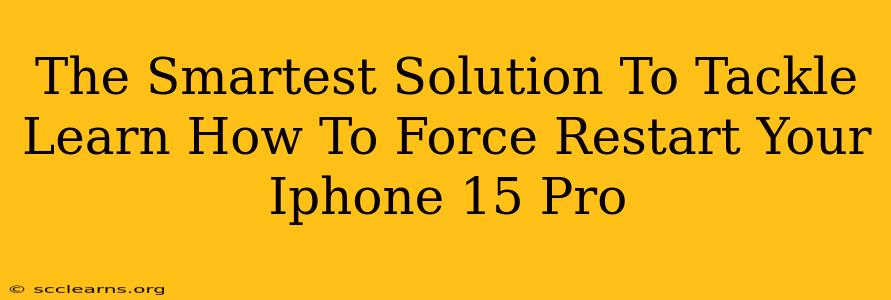Is your iPhone 15 Pro frozen? Completely unresponsive? Don't panic! A force restart is often the quickest and easiest way to get your device back up and running. This guide provides the smartest solution to tackle this common problem, ensuring you're back to using your iPhone 15 Pro in no time.
Understanding Force Restarts: Why and When?
A force restart isn't just about turning your phone off and on. It's a more forceful shutdown designed to resolve software glitches that might be causing your iPhone 15 Pro to freeze or become unresponsive. This is particularly helpful when your phone is frozen and you can't access the usual power button menu. Common scenarios include:
- Frozen screen: Your screen is stuck on a particular app or image.
- Unresponsive touch screen: You can't interact with the screen at all.
- App crashes: An app has crashed and won't close.
- System freezes: The entire operating system seems to have locked up.
Important Note: A force restart will not erase any data from your iPhone 15 Pro. It's a safe procedure to attempt before resorting to more drastic measures.
How to Force Restart Your iPhone 15 Pro: The Step-by-Step Guide
The method for force restarting your iPhone 15 Pro is slightly different than previous models. Here's the precise sequence:
- Quickly press and release the Volume Up button.
- Quickly press and release the Volume Down button.
- Press and hold the Side button (power button). Keep holding it until you see the Apple logo appear on the screen. This may take a few seconds.
That's it! Your iPhone 15 Pro should now restart and function normally.
Troubleshooting: What if it doesn't work?
If force restarting your iPhone 15 Pro doesn't resolve the issue, consider these additional steps:
- Check for software updates: Ensure your iPhone 15 Pro is running the latest iOS version. Outdated software can sometimes cause unexpected problems.
- Check for low storage: A full or nearly full storage can impact performance. Try deleting unnecessary files or apps.
- Connect to power: If your battery is extremely low, the phone might not respond. Connect it to a charger.
- Seek professional help: If the problem persists after trying these steps, it might be a hardware issue. Contact Apple Support or an authorized repair center.
Preventative Measures: Keep Your iPhone 15 Pro Running Smoothly
While force restarts are helpful, preventing problems in the first place is even better. Consider these preventative measures:
- Regular software updates: Keep your iOS updated to benefit from bug fixes and performance improvements.
- Manage your apps: Regularly uninstall apps you no longer use to free up storage space.
- Avoid extreme temperatures: Don't leave your iPhone 15 Pro in direct sunlight or extreme cold, as this can affect its performance.
Conclusion: Master Your iPhone 15 Pro with Confidence
Knowing how to force restart your iPhone 15 Pro is an essential skill for any user. This simple procedure can quickly resolve many software-related issues, preventing frustration and downtime. By following these steps and implementing the preventative measures outlined above, you can maintain a smoothly running iPhone 15 Pro and enjoy its features without interruption. Remember to share this helpful guide with your friends and family who also own an iPhone 15 Pro!