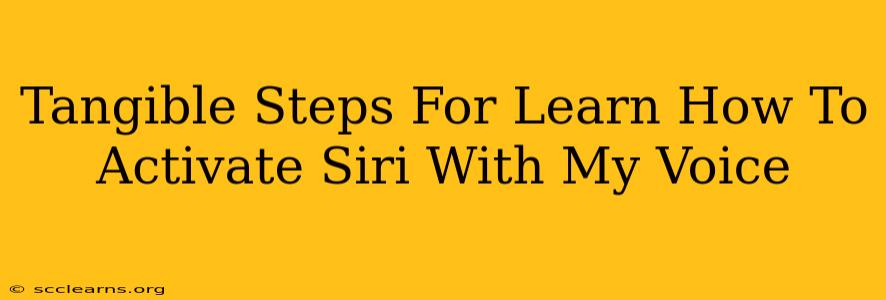Activating Siri with your voice is incredibly convenient, letting you control your Apple device hands-free. But if you're new to it, or having trouble getting it to work, this guide provides clear, tangible steps to get you up and running. We'll cover troubleshooting tips too, so you can conquer any Siri activation challenges.
Understanding Siri Activation: The Basics
Before diving into the steps, let's clarify how Siri voice activation works. Essentially, you're teaching your device to recognize your voice command to wake it up. This involves several components:
-
Device Compatibility: Ensure your Apple device (iPhone, iPad, Mac, Apple Watch, AirPods, HomePod) supports Siri. Older devices may have limited functionality.
-
Siri Setup: Siri needs to be enabled in your device's settings. This is a one-time setup process, and we'll detail that below.
-
Voice Recognition: Siri learns your voice patterns. The more you use it, the better it becomes at understanding your specific commands.
-
Network Connectivity: While some Siri functions work offline, a strong internet connection is often necessary for optimal performance, especially for complex requests.
Step-by-Step Guide to Activating Siri with Your Voice
Here's a detailed walkthrough to activate Siri using your voice on your Apple device. Remember to adapt the steps slightly depending on your specific device (iPhone, iPad, Mac, etc.).
1. Enabling Siri:
-
For iPhone and iPad: Go to Settings > Siri & Search. Make sure the "Listen for 'Hey Siri'" toggle is switched ON. You might also see options for "Press Side Button for Siri" or "Press Home for Siri"; you can enable those as well, depending on your preference.
-
For Mac: Go to System Settings > Siri. Enable "Listen for 'Hey Siri'".
-
For Apple Watch: Go to the Watch app on your iPhone, navigate to Siri, and toggle "Listen for 'Hey Siri'" ON.
-
For AirPods: Siri activation on AirPods usually depends on your iPhone settings. Ensure Siri is enabled on your iPhone as described above.
2. Training Siri to Recognize Your Voice (Important!):
This step is crucial, especially when initially setting up 'Hey Siri'. Your device will prompt you to say "Hey Siri" multiple times during the setup process in order to correctly calibrate your voice. Follow these prompts carefully.
3. Testing Siri Activation:
After enabling and training Siri, test it out! Say "Hey Siri" clearly and naturally, followed by a simple command like "What's the weather?" or "Set a timer for 5 minutes."
4. Troubleshooting Tips:
If Siri isn't responding, consider these possibilities:
-
Background Noise: Try speaking in a quieter environment. Excessive noise can interfere with voice recognition.
-
Microphone Issues: Ensure your device's microphone is not covered or obstructed. Clean the microphone if necessary.
-
Network Connectivity: Make sure you have a stable internet connection.
-
Distance: Stay relatively close to your device. The optimal distance can vary depending on your device and environment.
-
Accents and Speech Patterns: Siri's accuracy can be affected by accents or unusual speech patterns. Try speaking clearly and at a natural pace.
-
Restart Your Device: A simple restart can often resolve minor software glitches.
5. Customizing Siri:
Once you've successfully activated Siri, you can further customize your experience by exploring the Siri & Search settings. You can adjust options like the types of information Siri can access, manage your contacts, and more.
Mastering the Art of Hands-Free Control
With these steps, you'll be well on your way to mastering hands-free control with Siri. Remember, practice makes perfect! The more you use Siri, the better it will become at understanding your voice and responding to your requests. Embrace the convenience, and enjoy the seamless integration of voice control into your daily life.