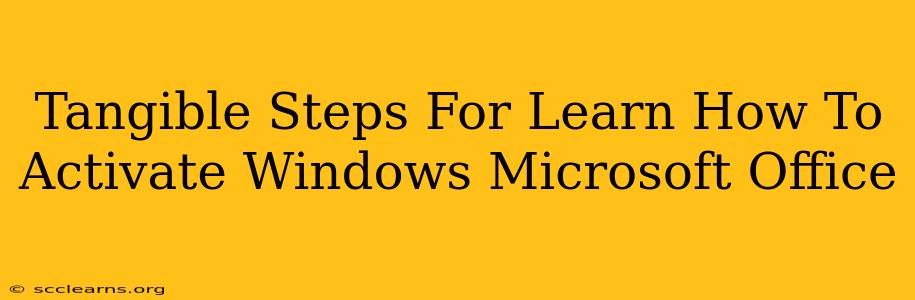Activating Windows and Microsoft Office is crucial for accessing all their features and ensuring your software is legitimate. This guide provides clear, step-by-step instructions to help you activate both successfully. We'll cover common activation methods and troubleshoot potential problems.
Activating Windows: A Step-by-Step Guide
There are several ways to activate Windows, depending on your version and how you obtained it.
Method 1: Using a Product Key
This is the most common method. You'll need a 25-character product key that came with your computer or was purchased separately.
- Open Settings: Click the Start button, then click the gear icon (Settings).
- Navigate to Activation: Click on "Update & Security," then select "Activation."
- Enter Your Product Key: Click "Change product key" and enter your 25-character key. Make sure to enter it accurately.
- Follow On-Screen Instructions: Windows will automatically verify your key and activate. This may take a few minutes.
- Verify Activation: Once complete, the Activation section should indicate that Windows is activated.
Method 2: Using a Digital License (For PCs that came pre-installed with Windows)
If your Windows came pre-installed on your PC, you likely have a digital license linked to your Microsoft account.
- Check for a Digital License: Follow steps 1 and 2 from Method 1. If Windows detects a digital license associated with your Microsoft account, it will be automatically activated.
- Troubleshooting: If not, ensure you're signed in with the Microsoft account used to purchase or initially set up the PC. You might need to sign out and sign back in.
Method 3: Activating Through Phone
In some cases, you might need to activate Windows via phone. The instructions provided on-screen will guide you through this process, providing you with a confirmation ID.
Troubleshooting Windows Activation Issues:
- Incorrect Product Key: Double-check for typos in your product key.
- Internet Connection: Ensure you have a stable internet connection.
- Software Conflicts: Try temporarily disabling any antivirus or firewall software.
- Contact Microsoft Support: If all else fails, contact Microsoft support for assistance.
Activating Microsoft Office: A Step-by-Step Guide
Similar to Windows, there are several ways to activate Microsoft Office.
Method 1: Using a Product Key
- Open a Microsoft Office Application: Launch any Microsoft Office application (Word, Excel, PowerPoint, etc.).
- Activate Office: You'll be prompted to activate Office. Enter your 25-character product key and follow the on-screen instructions.
- Verify Activation: Once activated, the application should indicate that Office is activated.
Method 2: Using a Microsoft Account (Microsoft 365 Subscription)
If you have a Microsoft 365 subscription, your Office applications are linked to your Microsoft account.
- Sign In: Open a Microsoft Office application and sign in with the Microsoft account associated with your subscription.
- Automatic Activation: Your Office applications should automatically activate.
Troubleshooting Microsoft Office Activation Issues:
- Incorrect Product Key: Verify the accuracy of your product key.
- Internet Connection: Ensure a stable internet connection.
- Account Issues: If using a Microsoft account, ensure you're signed in with the correct account and that your subscription is active.
- Contact Microsoft Support: Contact Microsoft support if you need further assistance.
By following these steps and troubleshooting tips, you should be able to successfully activate both Windows and Microsoft Office. Remember to always obtain your software from legitimate sources to avoid potential issues. If you continue to experience problems, contacting Microsoft support directly is always a good option.