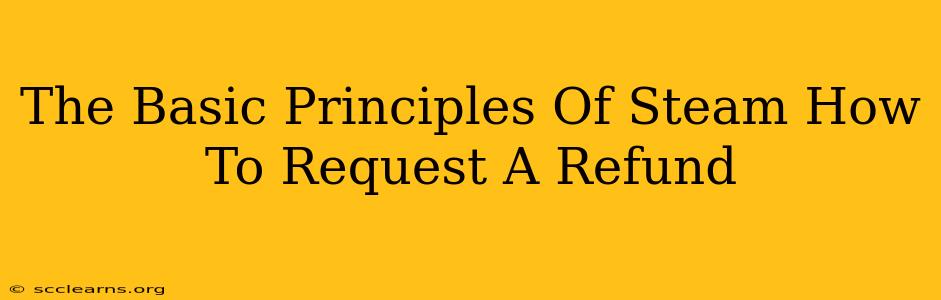Requesting a Steam refund might seem daunting, but understanding the basic principles makes the process straightforward. This guide breaks down everything you need to know to successfully navigate Steam's refund policy and get your money back.
Understanding Steam's Refund Policy
Steam's refund policy is designed to be fair to both users and developers. It prioritizes protecting consumers who've purchased games that didn't meet their expectations or encountered unforeseen problems. However, it's crucial to understand the limitations. Not every purchase qualifies for a refund.
Key Aspects of Steam Refunds:
- Two-Hour Playtime Limit: Generally, you can request a refund if you've played the game for less than two hours. This is a crucial factor; exceeding this limit significantly reduces your chances of approval.
- 14-Day Ownership Window: You must request the refund within 14 days of your purchase. This time frame is non-negotiable. Make sure to check the purchase date!
- Exceptions to the Rules: There are some exceptions. For example, if the game is broken or doesn't function as advertised, you might qualify for a refund even if you've played it for longer than two hours or it's been more than 14 days since purchase. Steam's support team will review these cases individually.
- Pre-orders and Early Access Games: Refunds for pre-ordered games or titles in early access are generally subject to stricter rules, often requiring specific justification. These are evaluated on a case-by-case basis.
How to Request a Steam Refund: A Step-by-Step Guide
The refund process is relatively simple, but careful attention to detail is essential. Here's a step-by-step guide:
- Access the Steam Support Page: Navigate to the official Steam support website.
- Find Your Game: Locate the game for which you'd like to request a refund.
- Select "I would like a refund": Choose this option from the support options.
- Provide a Reason: Clearly and concisely explain why you are requesting a refund. Be honest and respectful. If the game is faulty or doesn't function as expected, be specific.
- Submit Your Request: Review your information carefully before submitting the request.
Increasing Your Chances of a Successful Refund Request
While Steam strives to be accommodating, presenting your request effectively boosts your chances of approval. Here are a few tips:
- Be Polite and Professional: Maintain a courteous tone in your request. A respectful approach is far more likely to receive a positive response.
- Provide Specific Details: Vague explanations are less persuasive. If the game is buggy, describe the specific bugs. If it doesn't live up to its description, explain the discrepancies.
- Screenshot Evidence: If you encountered technical problems or glitches, attaching screenshots as evidence can strengthen your claim.
- Understand the "No Refund" Scenarios: Knowing what generally doesn't qualify for a refund (like extended playtime or exceeding the 14-day window) helps prevent disappointment.
What Happens After You Submit Your Request?
After submitting your request, Steam will review it. You'll receive an email notification informing you of their decision within a few days. If approved, the refund will be processed and credited to your original payment method. If denied, you'll receive an explanation of why.
Remember, while Steam's refund policy is generous, it's not a guarantee of a refund for every purchase. Following these guidelines increases your chances of a successful outcome. Understand the policy, provide detailed reasons, and be respectful. This approach significantly increases your chances of getting a refund on Steam.