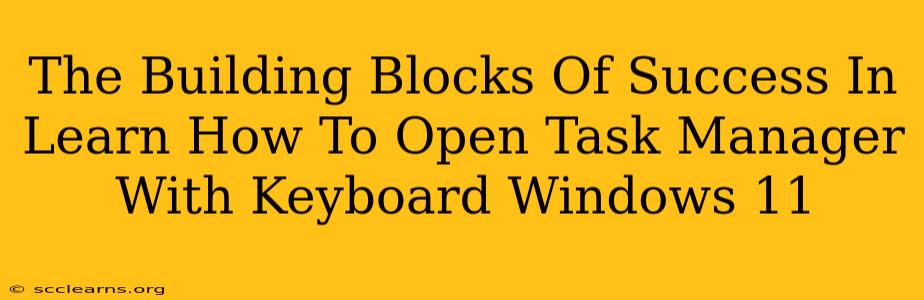Opening Task Manager quickly is a crucial skill for any Windows 11 user. Whether you're troubleshooting a frozen application, monitoring resource usage, or ending unresponsive processes, knowing the keyboard shortcuts can save you valuable time and frustration. This guide will break down the simple steps and provide you with the building blocks of success in mastering this essential Windows 11 function.
Mastering the Keyboard Shortcut: Your Key to Efficiency
The most efficient way to open Task Manager in Windows 11 is using the keyboard shortcut: Ctrl + Shift + Esc. This simple combination will instantly launch Task Manager, bypassing the need to navigate through the Start Menu or right-click on the taskbar. Practice this shortcut regularly; it will quickly become second nature.
Why Keyboard Shortcuts are Essential
Using keyboard shortcuts offers several advantages:
- Speed and Efficiency: It's significantly faster than using a mouse.
- Improved Workflow: Maintains focus and reduces context switching.
- Accessibility: Beneficial for users with limited mobility.
Beyond the Basics: Alternative Methods (For those who like options!)
While Ctrl + Shift + Esc is the recommended method, there are alternative approaches:
- Ctrl + Alt + Delete: This classic combination brings up the Windows Security screen. From there, you can select "Task Manager." This is a useful option if your keyboard shortcuts aren't working as expected.
- Search Function: Type "Task Manager" into the Windows search bar (usually located next to the Start button). The Task Manager app will appear in the search results – simply select it to open.
Troubleshooting: What to Do If It Doesn't Work
If the keyboard shortcut isn't working, try these troubleshooting steps:
- Check Keyboard Settings: Ensure your keyboard is correctly configured and not locked.
- Restart Your Computer: A simple restart often resolves temporary software glitches.
- Update Your Drivers: Outdated or corrupted keyboard drivers can interfere with keyboard shortcuts. Check your device manager for updates.
- Run a System File Checker: This can repair corrupted system files that may be causing the issue.
Level Up Your Windows 11 Skills
Mastering the art of opening Task Manager with the keyboard is just the first step towards boosting your Windows 11 proficiency. Explore other keyboard shortcuts to further streamline your workflow and increase your overall productivity. Learning these shortcuts will save you time and energy in the long run, contributing significantly to your overall success in using Windows 11.
Conclusion: Embrace Efficiency
Learning to open Task Manager using the keyboard shortcut Ctrl + Shift + Esc is a small change with a significant impact. By incorporating this simple yet effective technique into your daily routine, you'll experience a noticeable improvement in your Windows 11 workflow. Remember to practice and embrace the power of keyboard shortcuts – it's a cornerstone of efficient computing!