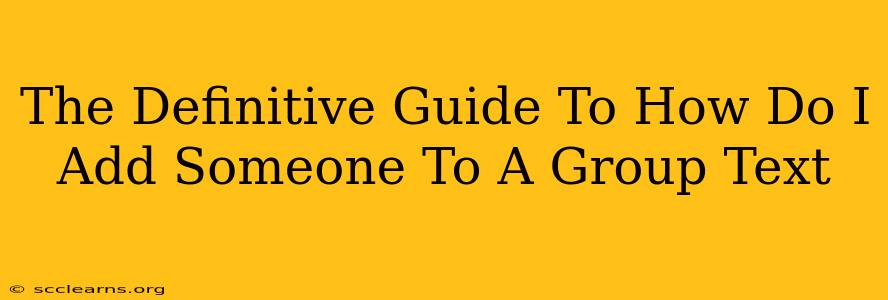Adding someone to a group text might seem straightforward, but the exact steps vary depending on your phone's operating system (iOS or Android) and the messaging app you're using. This guide covers the most popular methods and troubleshooting tips to ensure you can seamlessly include new participants in your group chats.
Adding Someone to a Group Text on iPhone (iOS)
iMessage, Apple's default messaging app, makes group texting relatively easy. Here's how:
Method 1: Adding to an Existing iMessage Group
- Open the iMessage group chat: Locate the existing group conversation you want to add someone to.
- Tap the "Details" button: This is usually located in the top right corner of the screen and looks like an "i" in a circle.
- Tap "Add Member": A screen will appear allowing you to select contacts from your address book.
- Choose the contact(s): Select the person(s) you wish to add to the group.
- Tap "Done": The new member(s) will be added to the group chat. They will receive a notification and past messages might be visible, depending on your iMessage settings.
Method 2: Starting a New Group iMessage with Multiple People
- Open the Messages app: Launch the Messages application on your iPhone.
- Start a new message: Tap the "Compose" button (typically a pencil icon).
- Add recipients: Begin typing the name or phone number of each person you want in the group. iMessage will suggest contacts as you type.
- Type your message and send: Once everyone is added, compose your message and hit send. This instantly creates a group iMessage.
Adding Someone to a Group Text on Android
Android devices offer similar functionality, although the precise steps depend on your messaging app. This section focuses on Google Messages, a commonly used default app.
Method 1: Adding to an Existing Google Messages Group
- Open the Google Messages group chat: Locate the group conversation.
- Tap the three vertical dots (More options): This icon is usually located in the top right corner.
- Select "Add participants": This option allows you to add new members to the chat.
- Choose the contact(s): Select the contact(s) you want to add from your address book.
- Tap "Done" or the equivalent: The new member(s) will be added, and they’ll receive a notification and possibly past messages.
Method 2: Creating a New Group Text on Android from Scratch
- Open Google Messages: Launch the Google Messages app on your Android device.
- Create a new message: Tap the compose icon (usually a plus sign or a speech bubble).
- Add recipients: Begin typing the names or phone numbers of individuals to include in the group text.
- Type and send your message: Once all participants are added, write your message and press send.
Troubleshooting Common Group Texting Issues
- Contact not receiving messages: Check if the contact's phone number is correctly saved in your contacts. Also, ensure they have a working mobile connection and their messaging app is correctly configured.
- Message delivery failures: Poor network connectivity can cause message delivery failures. Verify your internet connection and try sending again later.
- Large group sizes: Extremely large group texts can sometimes cause problems. If you have a very large group, consider using alternative communication methods such as email or a dedicated group chat app like WhatsApp, Telegram or Slack.
Choosing the Right Messaging App for Group Texts
While iMessage and Google Messages are excellent for group texts within their respective ecosystems, apps like WhatsApp, Telegram, and Facebook Messenger offer broader cross-platform compatibility. Consider these alternatives if you frequently text people using different operating systems.
By following these steps and troubleshooting tips, you'll become a group texting pro, effortlessly adding people to conversations and maintaining smooth communication. Remember to always respect group chat etiquette and keep messages relevant to the group.