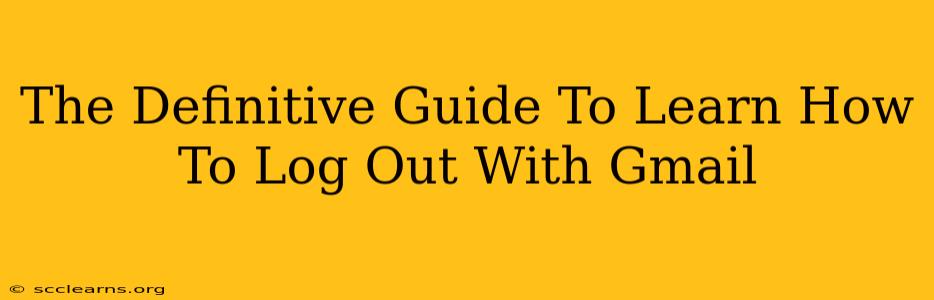Logging out of Gmail seems simple, right? But there are nuances depending on your device and security preferences. This definitive guide covers all the bases, ensuring you're completely logged out and your account is secure. We'll explore various methods and troubleshoot common issues, making you a Gmail logout expert in no time!
Logging Out of Gmail on Different Devices
The process of logging out varies slightly depending on the device you're using. Let's break it down:
1. Logging Out of Gmail on a Desktop Computer (Chrome, Firefox, Safari etc.)
-
Standard Logout: Look for your profile picture or initials in the upper right-hand corner of your Gmail window. Click on it. A menu will appear. Select Sign out.
-
Multiple Accounts: If you're signed into multiple Gmail accounts, you'll need to sign out of each individually using the same method.
-
Closing the Browser: While closing your browser window or tab will end your current session, it's not the same as fully logging out. Someone could potentially access your account if your browser is left open on a public computer. Always sign out explicitly for optimal security.
2. Logging Out of Gmail on a Mobile Device (Android & iOS)
-
Android: Open the Gmail app. Tap your profile picture in the top right corner. Tap Manage accounts on this device. Then, select the account you wish to log out of and tap Remove account.
-
iOS: The process is very similar on iOS devices. Tap your profile picture in the top right corner of the Gmail app. Select Manage your Google Account. From there, you can choose to sign out of your Gmail account.
-
Important Note: Removing an account from your mobile device will require you to re-enter your password the next time you wish to access it.
3. Logging Out of Gmail on a Shared Computer
If you're using a shared computer (like at a library or internet cafe), it's crucial to follow these steps:
- Sign out of Gmail: Use the standard logout method described above for desktop computers.
- Clear your browser history and cache: This removes any stored data, including your login information.
- Close all browser windows and tabs.
This ensures your Gmail account remains private and secure.
Troubleshooting Common Gmail Logout Issues
Sometimes, you might encounter problems logging out. Here are some common issues and solutions:
- "Sign out" option is missing: This is rare, but may occur due to browser extensions or corrupted cache. Try clearing your browser's cache and cookies, disabling extensions, and restarting your browser.
- Account remains logged in after logout: Try closing and reopening your browser completely. If the problem persists, clear your browser cache and cookies. There could be a browser setting that is keeping your session alive, so review your browser settings.
- Issues with multiple accounts: If you’re experiencing problems with multiple accounts, try logging out of one account at a time.
Keeping Your Gmail Account Secure
Beyond simply logging out, consider these additional security measures:
- Strong Password: Use a unique and strong password for your Gmail account. Avoid easily guessable passwords.
- Two-Factor Authentication (2FA): Enable 2FA for added security. This adds an extra layer of protection, requiring a code from your phone in addition to your password.
- Regular Security Checks: Periodically review your Google account security settings to ensure everything is up-to-date and secure.
By following this comprehensive guide, you can confidently log out of Gmail on any device and maintain the security of your valuable information. Remember, a secure logout is an important part of overall online safety!