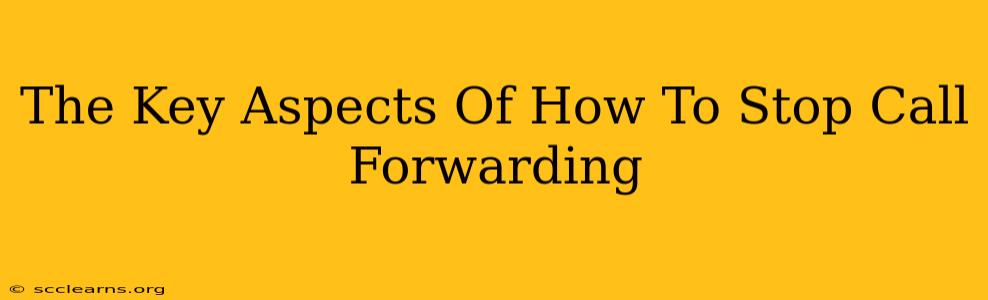Call forwarding, while convenient at times, can become a nuisance if left active unintentionally. Knowing how to disable it is crucial for regaining control over your calls and avoiding missed communications. This guide breaks down the key aspects of stopping call forwarding on various devices and platforms, ensuring you're always in the loop.
Understanding Call Forwarding Types
Before diving into how to stop call forwarding, understanding the different types is essential. This will help you pinpoint the specific setting you need to adjust. Common types include:
- Always Forward: All calls are redirected to the designated number, regardless of your phone's status.
- No Answer: Calls are forwarded only after a set period of unanswered rings.
- Busy: Calls are forwarded when your line is already in use.
- Unavailable: Calls are forwarded if your phone is switched off or outside of coverage.
How to Stop Call Forwarding: A Step-by-Step Guide
The process for disabling call forwarding varies depending on your device and service provider. Here's a breakdown for common scenarios:
1. Disabling Call Forwarding on Your Mobile Phone (Cellular Network)
Using USSD Codes: Most cellular providers use unique USSD (Unstructured Supplementary Service Data) codes to manage call forwarding. These are usually short codes you dial directly on your phone's keypad. Common codes include:
- To deactivate all call forwarding: Often, this involves dialing
##002#and pressing the call button. However, this is not universal; you MUST check your specific carrier's instructions. - To deactivate specific forwarding types (e.g., No Answer): Your carrier will provide specific codes for each type. Check your phone's manual or your carrier's website.
Using Your Phone's Settings Menu: Many modern smartphones allow you to manage call forwarding directly within their settings menus. The exact location varies by phone manufacturer (Android, iPhone) and operating system version, but generally involves navigating to:
- Settings > Phone > Call Forwarding (or similar).
Within this menu, you'll find options to disable forwarding completely or for specific scenarios.
2. Disabling Call Forwarding on Your Landline Phone
Landline call forwarding often involves accessing your phone's settings or contacting your service provider. Look for options in your phone's menu related to call forwarding or call features. Your phone's manual will be invaluable here.
If you can't find the settings on your phone itself, contact your landline provider. They'll guide you through the process, often using a combination of phone menu navigation and possibly account-specific web portals.
3. Deactivating Call Forwarding on VoIP Services (e.g., Skype, Google Voice)
VoIP services usually offer call forwarding management within their online accounts or desktop/mobile apps. The process typically involves:
- Logging into your VoIP account.
- Navigating to settings or call forwarding options.
- Disabling the forwarding rule or deleting the forwarding number.
Troubleshooting Call Forwarding Issues
If you've followed the steps and are still experiencing call forwarding, consider these troubleshooting tips:
- Check your carrier's website: Look for detailed instructions specific to your plan and device.
- Contact your service provider: Customer support can diagnose and resolve issues.
- Restart your device: A simple reboot can often resolve temporary glitches.
Important Considerations:
- Always confirm the correct codes: Using incorrect codes can unintentionally lead to unintended consequences.
- Document your settings: Keep a record of your call forwarding settings for easy reference.
By understanding the various types of call forwarding and following the steps outlined above, you can effectively regain control over your calls and ensure you never miss an important communication again. Remember to always consult your specific service provider's documentation for the most accurate instructions.