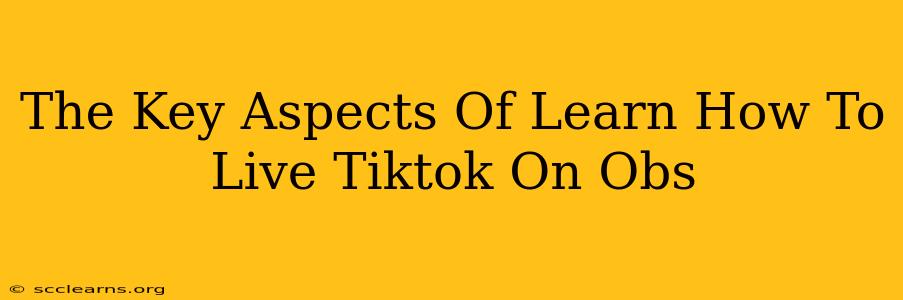TikTok has exploded in popularity, and livestreaming is a powerful way to engage with your audience and grow your following. Using OBS (Open Broadcaster Software) can significantly enhance your TikTok live streams, providing more professional control and features beyond the basic TikTok app. This guide outlines the key aspects of learning how to leverage OBS for your TikTok lives.
Setting Up OBS for TikTok Livestreaming
Before you go live, proper configuration is crucial. Here's a step-by-step guide:
1. Download and Install OBS Studio
First, download and install the free and open-source OBS Studio software from the official website. It's available for Windows, macOS, and Linux.
2. Configure Your Sources
This is where you'll add what your viewers see during your stream. Common sources include:
- Video Capture Device: This is your webcam feed, crucial for personal interaction.
- Display Capture: If you want to show your screen (for gaming, presentations, etc.), this is essential.
- Game Capture: Specifically for capturing gameplay.
- Media Source: Use this to add pre-recorded video clips or images.
- Text (GDI+): Add text overlays (like your social media handles).
Pro Tip: Organize your sources logically in OBS for easy management during the stream.
3. Configure Your Audio
Clear audio is vital. In OBS, configure your audio sources:
- Mic/Auxiliary Audio: This is your microphone for your voice. Ensure it's selected and properly configured for optimal sound quality.
- Desktop Audio: This captures the sounds from your computer, useful if you're playing games or using background music.
Pro Tip: Use headphones to avoid audio feedback loops.
4. Setting Up Streaming Settings
This is where the magic happens. In OBS, go to Settings > Stream. You’ll need your TikTok Live Key. To find this, you will need to start a TikTok Live stream on the TikTok app first. Then, find the stream key provided within the TikTok live stream settings on your phone. Select Custom Streaming Service, paste your TikTok Live Key into the appropriate field, and choose your streaming service as "RTMP".
5. Testing Your Setup
Before going live, thoroughly test your entire setup. Check the audio and video quality, making sure everything looks and sounds as expected. Adjust settings as needed until you’re satisfied.
Enhancing Your TikTok Live Streams with OBS
Once you're set up, leverage these OBS features:
Scenes and Transitions
Organize your content with different scenes (e.g., intro, gaming, Q&A). Use smooth transitions between scenes to create a professional look.
Overlays and Graphics
Enhance your stream's visual appeal using overlays (logos, social media handles, donation meters).
Alerts and Notifications
Use OBS to display alerts for new followers, donations, or comments, boosting interaction.
Troubleshooting Common Issues
- Poor Video Quality: Ensure a strong internet connection and appropriate webcam settings.
- Audio Problems: Check your microphone, audio settings in OBS, and avoid feedback loops.
- Stream Key Issues: Double-check that you've correctly copied and pasted your TikTok Live Key.
Conclusion
Mastering OBS for TikTok livestreaming opens up a world of creative possibilities. By following these steps and utilizing OBS's advanced features, you can create engaging and professional live streams that help you grow your audience and establish a strong presence on TikTok. Remember to engage with your audience throughout the stream, making it interactive and enjoyable for everyone!