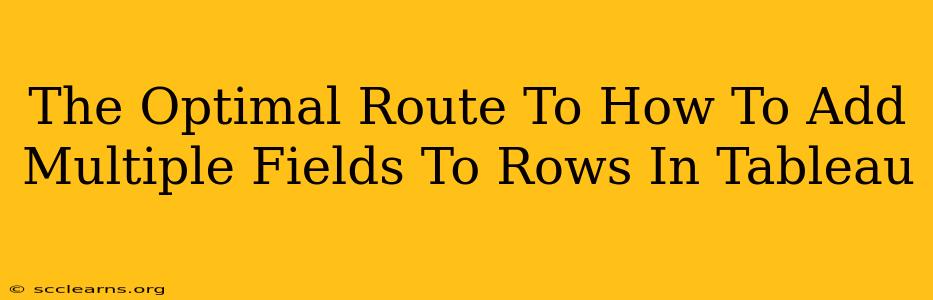Tableau's flexibility allows for insightful data visualization, but sometimes navigating its features can be tricky. One common question revolves around efficiently adding multiple fields to rows. This guide offers the optimal route, focusing on speed, clarity, and best practices. We'll explore different scenarios and the most efficient methods to achieve this.
Understanding the Tableau Data Structure
Before diving into the techniques, understanding Tableau's fundamental data structure is crucial. Your data is organized into dimensions (categorical data like names, dates, or categories) and measures (numerical data like sales, profits, or quantities). Adding fields to rows essentially involves manipulating these dimensions and measures within your view.
The Drag-and-Drop Method: Simple and Effective
For most scenarios, Tableau's drag-and-drop interface is the quickest and most intuitive way to add multiple fields to rows.
Steps:
- Identify your fields: In your data pane, locate the dimensions you want to add to the rows.
- Drag and drop: Simply drag each dimension from the data pane and drop it onto the "Rows" shelf. Tableau will automatically arrange them, often creating a hierarchical structure.
Example: Let's say you have "Region," "Category," and "Sub-Category" dimensions. Dragging each onto the Rows shelf will organize your data, displaying a breakdown by region, then category within each region, and finally sub-category within each category.
Handling Multiple Measures: The "Dual Axis" Technique
Adding multiple measures to rows requires a slightly different approach, often leveraging dual axes. This is particularly useful when comparing different measures side-by-side.
Steps:
- Initial Placement: Place one measure on the Rows shelf.
- Add the Second Measure: Drag a second measure onto the Rows shelf. Tableau will likely create a dual axis.
- Synchronization: To synchronize the axes for better comparison, right-click on one of the axes and select "Synchronize Axis."
Example: If you want to compare "Sales" and "Profit" across different regions, adding both to rows using the dual-axis method provides a clear visual comparison. Remember to adjust axis scales and formatting for optimal readability.
Advanced Techniques for Complex Scenarios
For more complex datasets or visualizations, you might need to employ more advanced techniques:
Using Calculated Fields: Data Transformation Power
Sometimes, your desired row structure isn't directly available in your data. Calculated fields offer the solution. You can create new dimensions or measures based on existing data, effectively transforming it to suit your visualization needs.
Example: If you need to group data based on a specific condition, creating a calculated field with an IF statement can generate a new dimension suitable for the rows.
Level of Detail (LOD) Expressions: Granularity Control
LOD expressions provide fine-grained control over the level of aggregation in your visualization. They allow you to create custom aggregations that aren't directly available through simple drag-and-drop.
Example: You might use LOD expressions to display aggregated data at a higher level (e.g., total sales per region) while simultaneously showing detailed data at a lower level (e.g., sales by product within each region).
Optimizing Your Tableau Workflows
- Data Cleaning: Ensuring your data is clean and properly formatted before importing it into Tableau will significantly improve the ease of adding fields to rows.
- Data Organization: A well-organized data source simplifies the process. Consider creating meaningful hierarchies within your data source to facilitate efficient drag-and-drop.
- Experimentation: Tableau's interactive nature encourages experimentation. Try different methods and approaches to find the most effective way to achieve your visualization goals.
By mastering these techniques, you'll efficiently add multiple fields to rows in Tableau, unlocking the full potential of this powerful data visualization tool. Remember to adapt these methods to your specific data and visualization needs, allowing your insights to shine.