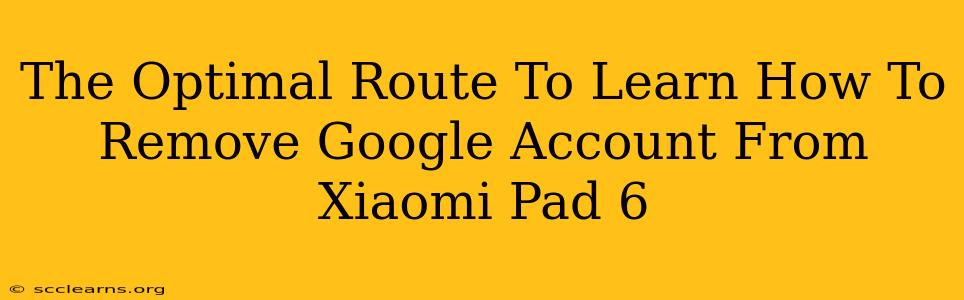Are you looking to remove your Google account from your Xiaomi Pad 6? Perhaps you're selling your tablet, giving it away, or simply want a fresh start. Whatever the reason, removing your Google account is a crucial step to ensure your data is protected and the device is properly reset. This guide provides the optimal route to achieve this, covering various scenarios and troubleshooting potential issues.
Understanding Why Removing Your Google Account Matters
Before diving into the steps, it's important to understand why removing your Google account is essential. Leaving your account linked can lead to:
- Security risks: Someone else could access your personal information, emails, and other sensitive data.
- Lost data: If the device is lost or stolen, your data remains accessible.
- Activation lock issues: Depending on the device settings, you may encounter activation lock, preventing a new user from setting up the tablet.
The Step-by-Step Guide to Removing Your Google Account from Xiaomi Pad 6
Here's a detailed, step-by-step guide on how to effectively remove your Google account from your Xiaomi Pad 6:
Method 1: Removing Account Through Settings (Recommended)
This is the standard and recommended method. It's straightforward and ensures a clean removal.
- Access Settings: On your Xiaomi Pad 6, locate and tap the "Settings" app (usually represented by a gear icon).
- Accounts: Find and tap on "Accounts" or a similarly named option. The exact wording may vary slightly depending on your MIUI version.
- Google: Select your Google account from the list.
- Remove Account: You'll see an option to "Remove account," "Delete account," or something similar. Tap it.
- Confirmation: Confirm your decision. The tablet will prompt you to confirm the removal of your Google account.
- Restart: Restart your Xiaomi Pad 6 to complete the process. This ensures all changes are saved.
Method 2: Factory Reset (For Complete Data Removal)
A factory reset is a more drastic measure, erasing all data on your Xiaomi Pad 6, including your Google account. Use this method if you're selling or giving away the tablet and want to ensure complete data removal.
- Backup Important Data: Before proceeding, back up any important data to Google Drive or another cloud storage service. This step is crucial to avoid data loss.
- Access Settings: Navigate to the "Settings" app.
- Additional Settings: Look for "Additional settings" or a similar option. The exact location might differ slightly depending on your MIUI version.
- Backup & Reset: Tap on "Backup & reset" or a similar option.
- Factory Data Reset: Select "Factory data reset" or "Erase all data."
- Confirmation: Confirm the reset. The tablet will prompt you to confirm your decision, emphasizing data loss.
- Resetting: The device will begin the factory reset process. This may take several minutes.
- Setup: Once the reset is complete, you'll need to set up your Xiaomi Pad 6 as a new device.
Troubleshooting Common Issues
- Forgotten Password: If you've forgotten your Google password, you'll need to reset it using Google's password recovery process before removing the account.
- Account Locked: If your account is locked for security reasons, you'll need to unlock it before proceeding. Follow Google's account recovery steps.
- Activation Lock: After removing your account and performing a factory reset, ensure that Find My Device is turned off. Otherwise, you might encounter activation lock issues when a new user tries to set up the device.
Conclusion
Successfully removing your Google account from your Xiaomi Pad 6 is straightforward when following the steps outlined above. Remember to always back up your data before performing a factory reset, and address any password or account lock issues beforehand. Following this guide will ensure a smooth and secure removal process, safeguarding your personal information and preparing the device for its next user.