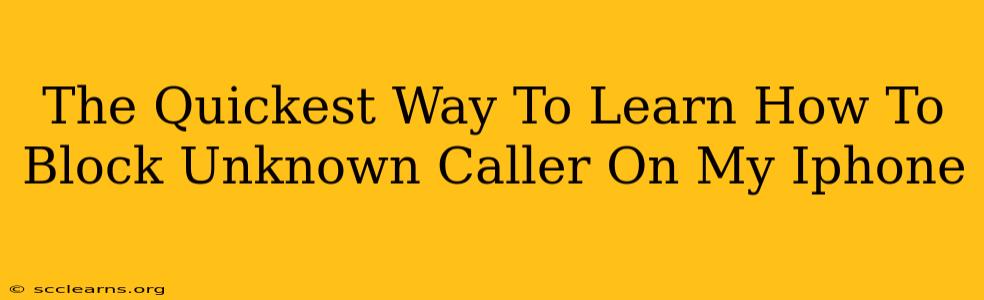Are you tired of annoying unknown callers disrupting your day? Do those mysterious numbers make you hesitant to answer your phone? You're not alone! Many iPhone users struggle with unwanted calls. Fortunately, blocking unknown callers on your iPhone is easier than you think. This guide provides the quickest and most effective methods to regain control of your phone and silence those pesky unknown numbers.
Understanding iPhone's Call Blocking Capabilities
Before diving into the how-to, let's understand what your iPhone can do. iOS offers robust features to manage unwanted calls, allowing you to block specific numbers or even an entire category of calls – unknown callers. This means you can choose to only receive calls from numbers saved in your contacts.
The Simple and Fastest Method: Silence Unknown Callers
This is the quickest way to stop unknown calls from ringing your phone:
- Open the Settings app: Locate the grey icon with gears on your home screen.
- Tap on "Phone": This will take you to your phone settings.
- Select "Silence Unknown Callers": Toggle this switch to the green "on" position.
That's it! From now on, unknown numbers will go straight to voicemail. You'll still see a notification of the missed call, but it won't interrupt your workflow or your peace and quiet.
Blocking Specific Unknown Numbers
If the "Silence Unknown Callers" feature isn't enough and you want to block individual unknown numbers that have already called, follow these steps:
- Open the Phone app: This is the green phone icon on your home screen.
- Go to "Recents": Find the unknown number you want to block within your recent calls.
- Tap the "i" (information) button: It's located next to the number.
- Select "Block this Caller": Confirm your decision.
This will permanently block that specific number from contacting you.
Using the Do Not Disturb Feature (For More Control)
While not exclusively for blocking unknown callers, Do Not Disturb (DND) mode offers a powerful way to manage incoming calls, especially when combined with the "Silence Unknown Callers" setting. Activate DND to silence all calls except from your favorites or allowed contacts. This gives you additional layers of control over your incoming communication.
How to enable DND:
- Open the Control Center: Swipe down from the top-right corner of your screen (or up from the bottom on older iPhones).
- Tap the crescent moon icon: This activates DND mode. You can also customize DND settings in the Settings app under "Do Not Disturb."
Proactive Strategies to Minimize Unknown Calls
While blocking is reactive, consider these proactive steps to reduce the number of unknown calls you receive:
- Be cautious about sharing your number: Avoid posting your phone number publicly online unless absolutely necessary.
- Use a different number for online services: If possible, use a Google Voice number or a dedicated secondary number for online registrations and services.
- Report spam calls: Reporting spam numbers to your carrier and to the Federal Trade Commission (FTC) helps combat the problem at a larger scale.
By combining these methods, you'll be well-equipped to handle unwanted calls and enjoy a more peaceful phone experience. Now you have the quickest and most effective ways to take control and block those annoying unknown callers on your iPhone!