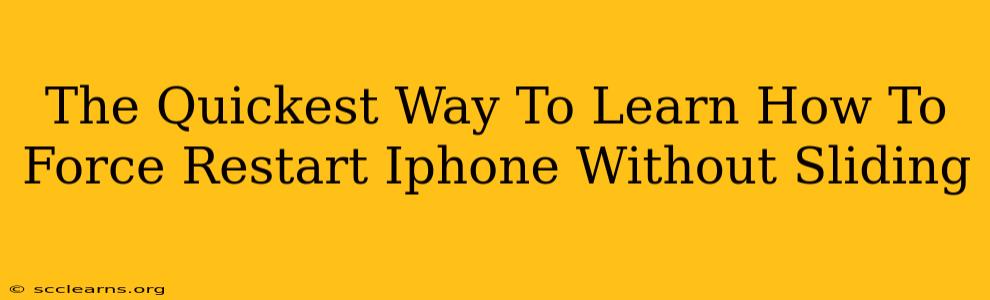Are you tired of that stubborn iPhone screen freezing, leaving you stranded and unable to do anything? Learning how to force restart your iPhone without the usual slide-to-power-off method is a crucial skill every iPhone user should possess. This guide will show you the quickest and easiest ways to get your iPhone back up and running in a flash!
Why Force Restarting is Essential
A frozen iPhone screen can be incredibly frustrating. It prevents you from making calls, sending messages, or accessing any apps. While a simple screen lock issue often resolves itself, a frozen screen signifies a deeper problem requiring a force restart. This is not the same as a simple power-off; a force restart essentially forces the operating system to reboot, clearing any temporary glitches or software errors that are causing the freeze.
The Fastest Force Restart Methods for Different iPhone Models
The method for force restarting your iPhone varies slightly depending on the model you own. Here's a breakdown:
For iPhone 8, iPhone X, iPhone 11, iPhone 12, iPhone 13, iPhone 14 and later:
- Quickly press and release the Volume Up button.
- Quickly press and release the Volume Down button.
- Press and hold the Side button (the power button) until you see the Apple logo appear. This may take up to 10-15 seconds.
Important Note: Don't let go of the Side button until you see the Apple logo. This is crucial to ensure a successful force restart.
For iPhone 7 and iPhone 7 Plus:
- Press and hold both the Side button and the Volume Down button simultaneously.
- Continue holding both buttons until you see the Apple logo appear. This will usually take around 10 seconds.
For iPhone 6s and earlier:
- Press and hold both the Home button and the Top (or Side) button simultaneously.
- Hold both buttons until the Apple logo appears on the screen. This usually takes about 10 seconds.
Troubleshooting Tips: When Force Restarting Doesn't Work
If force restarting your iPhone doesn't resolve the issue, there are a few other things you can try:
- Check for software updates: An outdated iOS version can sometimes cause unexpected freezes. Make sure your iPhone is running the latest software.
- Check your storage: A full or almost full storage can lead to performance issues. Delete unnecessary apps or files to free up space.
- Seek professional help: If the problem persists after trying these steps, it's best to contact Apple Support or visit an authorized service provider. There might be a hardware issue requiring professional attention.
Beyond Force Restarting: Preventing Future Freezes
While force restarting is a quick fix, it's also important to take steps to prevent future freezes:
- Regularly update your iPhone software: This ensures you have the latest bug fixes and performance enhancements.
- Avoid running too many apps simultaneously: This can strain your phone's resources and lead to freezing.
- Keep your iPhone storage space at a healthy level: Regularly clean up unused files and apps.
By mastering the art of force restarting your iPhone and adopting preventive measures, you can significantly reduce the likelihood of encountering those frustrating frozen screen moments. Remember to choose the method appropriate for your iPhone model and you'll be back to enjoying your device in no time!