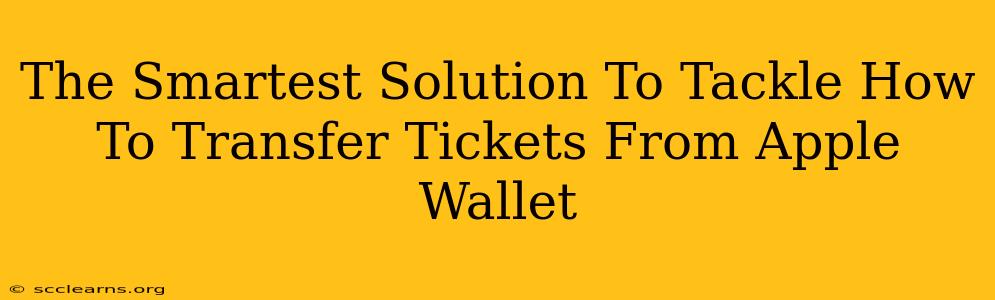Are you tired of juggling multiple Apple Wallet passes? Frustrated trying to share concert tickets, boarding passes, or gift cards with friends or family? You're not alone! Many people struggle with the seemingly simple task of transferring tickets from Apple Wallet. This comprehensive guide provides the smartest solutions to conquer this digital dilemma, ensuring a smooth and stress-free experience.
Understanding Apple Wallet's Limitations
Before diving into the solutions, it's crucial to understand that Apple Wallet isn't designed for direct ticket transfers in the same way you might email a PDF. Each pass is linked to a specific Apple ID and device. Therefore, a simple "send" option isn't available for most ticket types.
This limitation stems from security concerns. Transferring tickets directly could potentially lead to fraud or duplicate usage.
Smart Solutions for Transferring Your Apple Wallet Tickets
While direct transfer isn't an option, several smart workarounds exist, depending on the type of ticket:
1. For Event Tickets (Concerts, Sporting Events, etc.):
-
Contact the Ticket Provider: This is often the most reliable method. Most ticketing platforms (Ticketmaster, Eventbrite, etc.) have systems for transferring tickets directly through their apps or websites. Look for a "transfer" or "forward" option associated with your tickets. This usually involves entering the recipient's email address or phone number.
-
Screenshot and Share (with caution): As a last resort, you can take a screenshot of your ticket barcode and share it via email, text, or messaging apps. However, this is the least secure method and should only be used if other options are unavailable. It increases the risk of fraud or ticket duplication.
2. For Boarding Passes:
-
Check-in Separately: For airline boarding passes, the most straightforward solution is for each passenger to check in independently using their own details. This eliminates the need for transferring the pass.
-
Family Sharing (Limited Cases): Some airlines may offer family sharing options, allowing multiple passengers associated with the same account to access boarding passes. Check your airline's app or website for specifics.
3. For Gift Cards and Loyalty Cards:
- No Direct Transfer (Generally): Most gift cards and loyalty cards in Apple Wallet don't support direct transfer. You'll typically need to give the physical or digital card number to the recipient. Some platforms may offer an online transfer function, so check the issuer's website.
Troubleshooting Common Transfer Problems
-
Ticket Not Showing Transfer Option: Check the specific ticket provider's website or app for instructions. The transfer process varies depending on the platform.
-
Recipient Not Receiving Ticket: Confirm you entered the correct email address or phone number. Check your spam folder. Contact the ticket provider's customer support if needed.
Best Practices for Managing Apple Wallet Tickets:
-
Organize Your Passes: Create folders within Apple Wallet to keep your tickets organized by event or type.
-
Check Transfer Policies Early: Before the event, confirm the ticket provider's transfer policy.
-
Use Secure Transfer Methods: Whenever possible, utilize the official transfer options offered by the ticket provider to minimize the risk of fraud or issues.
By understanding Apple Wallet's limitations and utilizing these smart solutions, you can effectively manage and share your tickets, ensuring a seamless experience. Remember, security should always be your top priority. Prioritize official transfer methods whenever available.