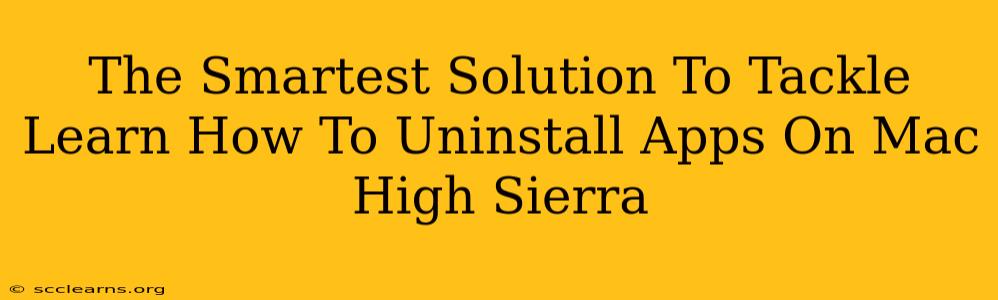Uninstalling apps on your Mac, especially on older operating systems like High Sierra, might seem straightforward, but doing it correctly ensures optimal system performance and prevents leftover files from cluttering your hard drive. This guide provides the smartest solutions to uninstall apps on your Mac High Sierra, guaranteeing a clean and efficient removal process.
Understanding the Challenges of Uninstalling on macOS High Sierra
Unlike Windows, macOS doesn't have a single, centralized "uninstall" function for every application. Some apps offer their own uninstaller, while others leave behind various files and folders. This can lead to:
- System slowdowns: Leftover files consume storage space and can negatively impact your Mac's performance.
- Storage issues: Unnecessary files accumulate over time, reducing available disk space.
- Conflicts with other apps: Residual files might interfere with newly installed software.
The Smartest Ways to Uninstall Apps on Mac High Sierra
Here's a breakdown of the most effective methods, catering to different app types and user comfort levels:
1. Using the App's Uninstaller (if available)
Many applications, particularly those downloaded from official websites or app stores, include their own uninstallers. Look for these within the application's folder (often found in your Applications folder), or check the application's menu for an "Uninstall" or "Quit" option. This is generally the cleanest method, as the uninstaller is specifically designed to remove all associated files.
2. Dragging the App to the Trash – The Quick & Easy (But Not Always Complete) Method
This is the quickest method, but it's not always the most thorough. Simply locate the app in your Applications folder, drag it to the Trash, and then empty the Trash. However, this often leaves behind support files, preferences, and other remnants.
3. Manual Removal – For a Deep Clean (Requires More Effort)
This method requires a bit more effort but guarantees a complete removal. Proceed with caution, as deleting the wrong files can harm your system.
- Identify the application's folder: Find the app's folder within your Applications folder. The name will usually match the application's name.
- Locate related files and folders: These are often located in your
~/Libraryfolder. Be careful when navigating this folder, as it contains vital system files. Common locations for app-related files include:~/Library/Application Support~/Library/Caches~/Library/Preferences~/Library/LaunchAgents~/Library/LaunchDaemons
- Delete the app's folder and related files (carefully!): Once you've identified the app's files and folders, drag them to the Trash. Empty the Trash afterward.
Important Note: Before deleting anything, back up your Mac to prevent accidental data loss.
4. Using Third-Party Uninstaller Apps
Several third-party applications specialize in completely uninstalling applications and removing all associated files. These apps scan your system, identify all files related to a specific application, and remove them safely. This is a good option for users who want a hassle-free, thorough uninstall process, but remember to research and choose a reputable application.
Preventing Future Uninstall Headaches
- Download apps from reputable sources: This minimizes the risk of installing malware or poorly designed applications that leave behind unwanted files.
- Pay attention to the installation process: Note where files are being installed and whether an uninstaller is provided.
- Regularly clean up your Mac: Use Disk Utility or other cleaning tools to remove temporary files and free up space.
By following these steps, you'll be able to uninstall apps on your Mac High Sierra efficiently and effectively, maintaining a clean and optimally performing system. Remember, choosing the right method depends on your comfort level and the specific application. Always prioritize a thorough uninstall to avoid future problems!