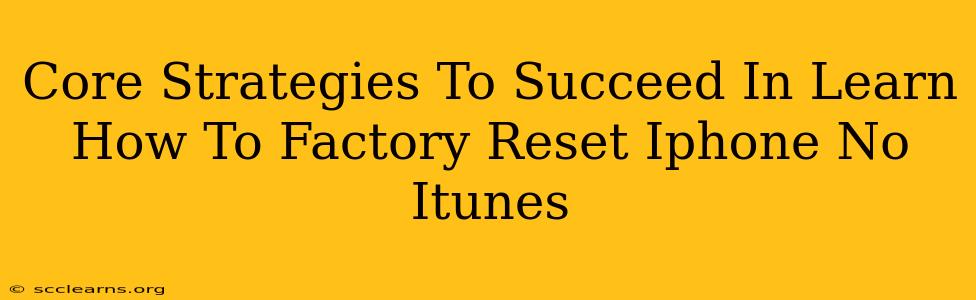Are you looking for ways to factory reset your iPhone without using iTunes? This comprehensive guide outlines core strategies to successfully erase all data and settings on your iPhone, restoring it to its original factory condition, even without access to a computer. We'll explore various methods, troubleshooting tips, and essential precautions to ensure a smooth and successful reset.
Understanding the Importance of a Factory Reset
A factory reset is crucial for several reasons:
- Selling or giving away your iPhone: A factory reset completely wipes your personal data, protecting your privacy and preventing unauthorized access to sensitive information.
- Troubleshooting software issues: A factory reset can resolve persistent software glitches, bugs, or performance problems that haven't responded to other troubleshooting steps.
- Preparing for a major iOS update: A clean slate before a major iOS update can sometimes lead to a smoother upgrade process.
- Returning your iPhone: If you're returning your iPhone to a carrier or retailer, a factory reset is typically required.
Methods to Factory Reset Your iPhone Without iTunes
While iTunes (now replaced by Finder on macOS) is a common method, several alternative approaches exist:
1. Using the Settings App (Most Common Method)
This is the simplest and most direct method to factory reset your iPhone without iTunes:
- Open the Settings app: Locate the gray icon with gears on your iPhone's home screen.
- Tap on "General": This option is usually near the top of the Settings menu.
- Scroll down and tap "Transfer or Reset iPhone": This option is towards the bottom of the General settings.
- Tap "Erase All Content and Settings": This will initiate the factory reset process.
- Enter your passcode: You'll be asked to verify your identity before proceeding.
- Confirm the reset: Carefully review the warning message and tap "Erase iPhone" to confirm.
Important Note: This will permanently delete all data and settings on your iPhone. Ensure you have backed up any crucial data beforehand using iCloud or another backup method.
2. Using Recovery Mode (For Severe Software Issues)
If your iPhone is experiencing severe software problems and won't respond to the standard reset method, you can try Recovery Mode:
- Connect your iPhone to a power source: Ensure your device has sufficient battery life.
- Quickly press and release the Volume Up button: Do this once.
- Quickly press and release the Volume Down button: Do this once.
- Press and hold the Side button (or Top button on older models): Continue holding the button until you see the recovery mode screen.
- Follow the on-screen instructions: Your iPhone will connect to your computer (if it's connected), allowing you to restore your iPhone to factory settings. Note: While you're using a computer for this step, it doesn't rely on iTunes directly. You'll use Finder on macOS or Windows File Explorer.
Important Note: This method also permanently deletes all data and settings. Back up important information if possible before proceeding.
Troubleshooting Tips and Precautions
- Sufficient Battery: Ensure your iPhone has adequate battery life before starting the reset process. A low battery can interrupt the reset, potentially causing data corruption.
- Stable Internet Connection (for iCloud Backup): If you're backing up to iCloud, a stable and strong internet connection is essential to ensure a successful backup.
- Find My iPhone: Make sure "Find My iPhone" is turned off before initiating the reset. You may be prompted to disable it during the process.
- Apple ID and Password: You'll need your Apple ID and password for several steps during the process. Keep them handy.
Conclusion: Mastering the Factory Reset
Mastering the art of factory resetting your iPhone without iTunes empowers you to troubleshoot issues, protect your privacy, and prepare your device for various scenarios. By understanding the different methods, troubleshooting tips, and precautions, you can confidently restore your iPhone to its factory settings without relying on iTunes or Finder. Remember to always back up important data before performing a factory reset!