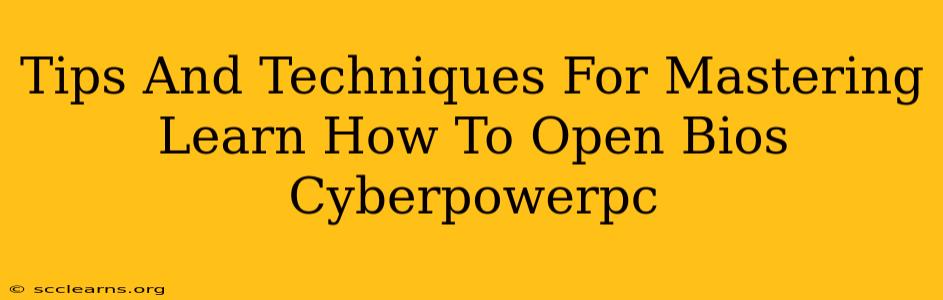So you've got a CyberPowerPC and need to access the BIOS? Whether you're troubleshooting a boot issue, overclocking your CPU, or making other system-level adjustments, knowing how to open your computer's BIOS is a crucial skill. This guide provides clear, step-by-step instructions and helpful tips to make the process smooth and straightforward.
Understanding the BIOS
Before we dive into the specifics of accessing the BIOS on your CyberPowerPC, let's briefly cover what the BIOS actually is. BIOS stands for Basic Input/Output System. It's the fundamental firmware that your computer uses to initialize hardware components before the operating system (like Windows or macOS) loads. Accessing the BIOS allows you to:
- Change boot order: Choose which drive your computer boots from (e.g., your SSD, a USB drive). This is essential for installing a new operating system or booting from a recovery drive.
- Overclock your CPU or GPU: (Proceed with caution!) Adjust settings to potentially improve performance, but be aware of the risks involved.
- Configure hardware settings: Adjust settings related to your storage devices, network adapters, and other peripherals.
- Enable or disable features: Such as virtualization technology, secure boot, and legacy boot modes.
- Monitor system health: Check system temperatures and voltages.
How to Access the BIOS on Your CyberPowerPC
The exact key to press to enter the BIOS varies slightly depending on your CyberPowerPC model and motherboard manufacturer. However, the most common keys are Delete, F2, F10, F12, and Esc.
Here's the process:
- Power off your CyberPowerPC: Completely shut down your computer before attempting to enter the BIOS.
- Power on your CyberPowerPC: Immediately begin pressing the BIOS key repeatedly. Timing is crucial! You need to press the key rapidly as the computer starts up. If you miss the window, you'll boot into your operating system.
- Identify the BIOS key: If you're unsure which key to press, look closely at the screen during startup. Many CyberPowerPCs display a message indicating the key to enter the setup utility. Common messages include: "Press Del to enter Setup," "Press F2 to enter Setup," or similar.
- Navigate the BIOS Menu: Once inside the BIOS, use the arrow keys to navigate the menus. The specific options available will vary based on your motherboard.
- Save Changes (Crucial!): After making any changes, remember to save your settings before exiting. This usually involves selecting an option like "Save & Exit" or "Save Changes and Reset."
Troubleshooting BIOS Access Issues
If you're having trouble accessing the BIOS on your CyberPowerPC, try these troubleshooting tips:
- Try different keys: If one key doesn't work, try pressing others like Delete, F2, F10, F12, and Esc.
- Disconnect peripherals: Unplug any unnecessary USB devices or other peripherals. Sometimes, conflicts can prevent BIOS access.
- Check your keyboard: Ensure your keyboard is properly connected and functioning correctly. Try a different keyboard if possible.
- Update your BIOS (Advanced): In rare cases, an outdated BIOS can cause issues. Updating your BIOS is an advanced procedure, and incorrect flashing can brick your system, so only attempt this if you're comfortable with the risks involved and have followed precise instructions from your motherboard manufacturer.
- Consult your CyberPowerPC documentation: Refer to your computer's manual or the CyberPowerPC support website for specific instructions on entering the BIOS for your exact model.
Tips for Working Within the BIOS
- Take your time: Don't rush through the process. Carefully read the options and understand their implications before making any changes.
- Note down your settings: Before changing anything, take note of the current settings. This allows you to revert to the original configuration if necessary.
- Back up your data: Before making significant changes, especially overclocking, back up your important data. Overclocking can sometimes lead to system instability.
- Start with small changes: If you're unsure about a setting, start with small adjustments and observe the effects before making more significant changes.
Mastering how to access and navigate your CyberPowerPC's BIOS is a valuable skill for any computer user. By following these tips and techniques, you can confidently manage your system settings and troubleshoot potential problems. Remember to always proceed with caution, particularly when overclocking or making significant changes to BIOS settings. If you're uncomfortable with any aspect of this process, consider seeking assistance from a qualified technician.