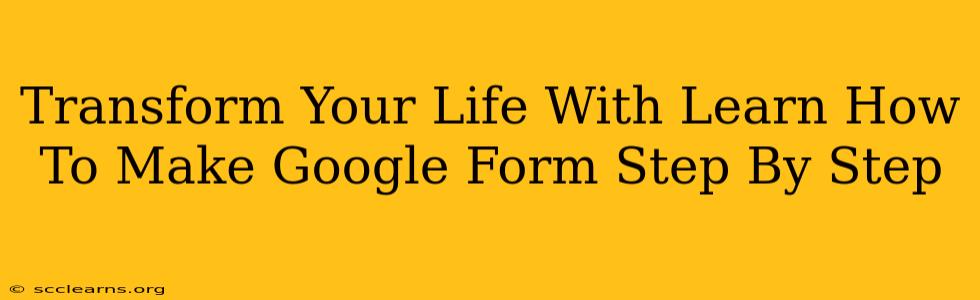Are you ready to streamline your workflows, boost your productivity, and simplify your life? Then learning how to make a Google Form is the first step! This powerful, free tool offers a surprisingly versatile way to collect information, automate tasks, and even engage with your community. This comprehensive guide will walk you through the process step-by-step, transforming your approach to data collection and organization.
Why Use Google Forms?
Before diving into the "how-to," let's understand why you should be using Google Forms. This incredible tool offers a multitude of benefits, including:
- Ease of Use: Creating forms is incredibly intuitive, even for beginners. The interface is clean, simple, and user-friendly.
- Free & Accessible: Google Forms is completely free to use with a Google account, making it accessible to everyone.
- Data Organization: Collected data is automatically organized into a Google Sheet, simplifying analysis and reporting.
- Collaboration: Forms can be easily shared and collaboratively edited, making teamwork a breeze.
- Customization: From the design to the questions, you have complete control over your form's appearance and functionality.
- Automation: Integrate with other Google services to automate tasks like sending emails based on responses.
- Versatility: Use Forms for surveys, quizzes, registrations, feedback collection – the possibilities are endless!
Step-by-Step Guide to Creating Your First Google Form:
Let's get started creating your first Google Form. Follow these simple steps:
Step 1: Accessing Google Forms:
- Log into your Google account.
- Navigate to Google Drive (drive.google.com).
- Click the "+ New" button and select "Google Forms."
Step 2: Designing Your Form:
This is where your creativity comes into play. Start by:
- Adding a Title & Description: Give your form a clear, concise title and a helpful description. This sets the tone and informs respondents.
- Adding Questions: Click the "+" button to add various question types:
- Short Answer: For single-line text responses.
- Paragraph Text: For longer, multi-line answers.
- Multiple Choice: Offers pre-selected options.
- Checkboxes: Allows respondents to select multiple options.
- Drop-down: Presents a list of options for selection.
- Linear Scale: For rating scales (e.g., 1-5 stars).
- Multiple Choice Grid: Ideal for comparing multiple options.
- Date: For collecting date information.
- Time: For collecting time information.
Step 3: Customizing Your Form's Appearance:
Make your form visually appealing and easy to navigate:
- Theme: Select a pre-made theme or customize the colors to match your branding.
- Add Images or Logos: Enhance visual appeal and professionalism.
- Sections: Organize questions into logical sections for better readability.
Step 4: Setting Up Responses:
- Collect Email Addresses: Determine if you need to collect email addresses from respondents.
- Restrict Responses: Optionally limit the number of responses or set a deadline.
- Confirmation Message: Create a custom message to thank respondents upon submission.
- Spreadsheet Integration: Ensure responses are automatically sent to a Google Sheet.
Step 5: Sending Your Form:
- Share Link: Copy and share the unique link to your form with your audience.
- Embed: Embed the form into your website or blog.
- Send via Email: Compose an email with the form link.
Step 6: Analyzing Your Results:
Once responses start coming in, head over to the associated Google Sheet to analyze the data. You can easily:
- Sort & Filter: Organize data to find specific information.
- Create Charts & Graphs: Visualize your results for easier interpretation.
- Download Data: Download the data as a spreadsheet (.csv) for further analysis.
Beyond the Basics: Advanced Google Forms Techniques
Once you master the fundamentals, explore more advanced features:
- Form Collaboration: Share your form with others for co-creation and editing.
- Quizzes: Create quizzes with automated grading and feedback.
- Add-ons: Extend functionality with various add-ons and integrations.
Conclusion: Unlock Your Potential with Google Forms
Learning how to make a Google Form is a simple yet incredibly powerful skill that can significantly impact your personal and professional life. From collecting customer feedback to organizing event registrations, Google Forms offers an efficient and accessible solution for various needs. So, take the first step today and unlock your potential with the amazing power of Google Forms!