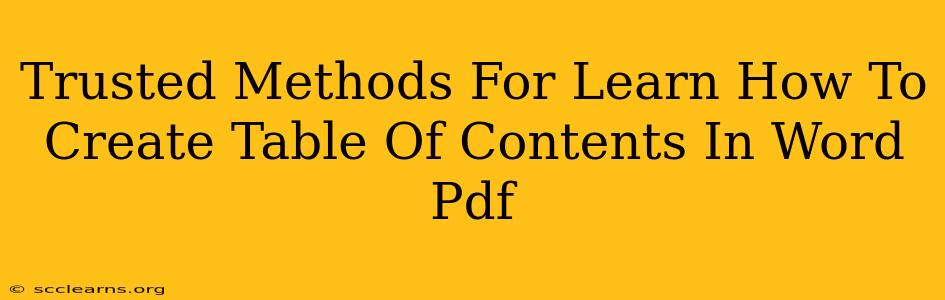Creating a professional-looking document, whether it's a lengthy report, a captivating novel, or an important academic paper, often hinges on the inclusion of a well-structured table of contents (TOC). A clear TOC significantly improves readability and navigation, making your document easier for readers to use. This guide provides trusted methods for creating tables of contents in both Microsoft Word and PDF formats.
Generating a Table of Contents in Microsoft Word
Microsoft Word offers a straightforward and efficient way to automatically generate a table of contents. This method is highly recommended for its ease of use and automatic updates.
Step-by-Step Guide:
-
Heading Styles: The foundation of a Word TOC lies in applying consistent heading styles (Heading 1, Heading 2, Heading 3, etc.) to your document's sections and subsections. This allows Word to automatically identify the levels of your headings. Do not simply bold or enlarge your text; use the built-in heading styles.
-
Insert the TOC: Once your headings are styled, place your cursor where you want the TOC to appear. Go to the "References" tab and click "Table of Contents." Choose a pre-designed style or select "Custom Table of Contents" for more control over the formatting.
-
Update the TOC: If you make changes to your document's headings (add, delete, or rearrange them), remember to right-click on the TOC and select "Update Field." Choose "Update entire table" to refresh the TOC completely.
Tips for a Professional TOC:
- Consistency is Key: Maintain a consistent heading structure throughout your document for a clean and accurate TOC.
- Level of Detail: Decide how many heading levels you want to include in your TOC. Too many levels can make it cluttered; too few can lack detail.
- Page Numbering: Ensure your document has page numbers for the TOC to function correctly.
Creating a Table of Contents in a PDF
Generating a TOC within a PDF is slightly different; it usually involves using either the PDF creation software itself or a dedicated PDF editor.
Methods for PDF TOCs:
-
Directly within PDF Creation Software: Some programs, like Adobe Acrobat Pro, allow you to create a TOC during the PDF creation process. Look for options related to "bookmarks" or "table of contents" in your software's interface. This usually requires that the source document already uses consistent heading styles or bookmarks.
-
Using PDF Editors: If your PDF already exists, you'll likely need a PDF editor to add a TOC. These editors often have features to create a TOC from existing bookmarks or by manually adding entries. Popular choices include Adobe Acrobat Pro, PDFelement, and Nitro PDF Pro.
Important Considerations for PDF TOCs:
- Bookmarking: Creating bookmarks within the PDF is essential for most methods, as the TOC often relies on these bookmarks for navigation.
- Manual Entry: If automated creation fails, manual entry is an option, but this is time-consuming and prone to errors.
Conclusion: Choosing the Right Method
For documents you create from scratch, utilizing Microsoft Word's built-in TOC functionality is the most efficient and reliable method. For existing PDFs or situations needing advanced formatting, consider using a robust PDF editor. Remember that consistent heading styles are crucial for accurate and automated TOC generation in both Word and PDF. By following these trusted methods, you can easily create a professional and user-friendly table of contents for any document.