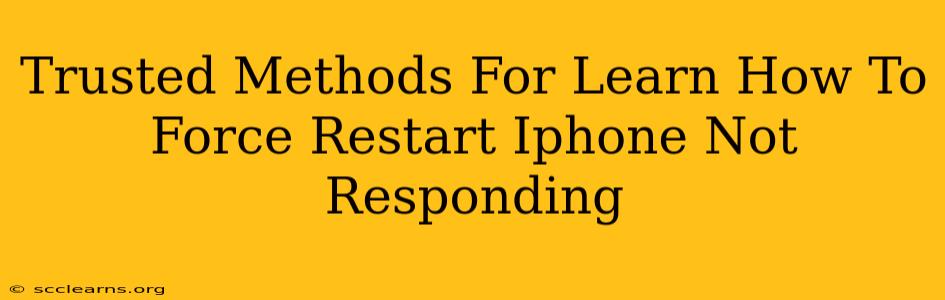Is your iPhone frozen? Completely unresponsive? Don't panic! A force restart is often the solution. This guide outlines trusted methods to force restart your iPhone, no matter which model you own. Learning these techniques can save you frustration and potential data loss.
Understanding Why Your iPhone Might Freeze
Before diving into the solutions, let's briefly cover why your iPhone might become unresponsive. Several factors can contribute to this:
- Software glitches: Bugs in iOS can sometimes cause the system to freeze.
- Overloaded apps: Running too many apps simultaneously can strain resources and lead to freezing.
- Faulty hardware: In rare cases, a hardware problem might be the culprit.
- Low storage: A lack of available storage space can also affect performance and lead to freezes.
Force Restart Methods for Different iPhone Models
The method for force restarting your iPhone varies slightly depending on the model. Here's a breakdown:
iPhone 8, iPhone X, iPhone 11, iPhone 12, iPhone 13, iPhone 14, and later:
How to Force Restart:
- Quickly press and release the volume up button.
- Quickly press and release the volume down button.
- Press and hold the side button (power button). Continue holding until you see the Apple logo appear on the screen. This may take up to 30 seconds.
Important Note: Don't release the button prematurely. Holding it down is crucial for the process to work correctly.
iPhone 7 and iPhone 7 Plus:
How to Force Restart:
- Press and hold both the power button and the volume down button simultaneously.
- Keep holding both buttons until the Apple logo appears. This usually takes around 10 seconds.
iPhone 6s and earlier, and iPod touch (7th generation):
How to Force Restart:
- Press and hold both the power button and the home button simultaneously.
- Continue holding until the Apple logo appears. This typically takes around 10 seconds.
What to Do After a Force Restart
Once your iPhone restarts, check for any lingering issues. If the problem persists, consider these steps:
- Check for iOS updates: An outdated iOS version can cause instability. Go to Settings > General > Software Update to check for updates.
- Close unnecessary apps: Quit apps you're not actively using to free up resources.
- Free up storage space: Delete unused apps, photos, and videos to improve performance.
- Contact Apple Support: If the problem continues, contact Apple Support for further assistance. They may be able to diagnose a more serious hardware or software issue.
Preventing Future Freezes
Proactive measures can help minimize the chances of your iPhone freezing:
- Regularly update your iOS: Updates often include bug fixes and performance improvements.
- Don't overload your iPhone: Avoid running too many apps simultaneously.
- Keep your iPhone's storage clean: Regularly delete unnecessary files and apps.
By following these methods and preventive steps, you'll be well-equipped to handle an unresponsive iPhone and keep it running smoothly. Remember, a force restart is a quick and effective solution for many common freezing issues.