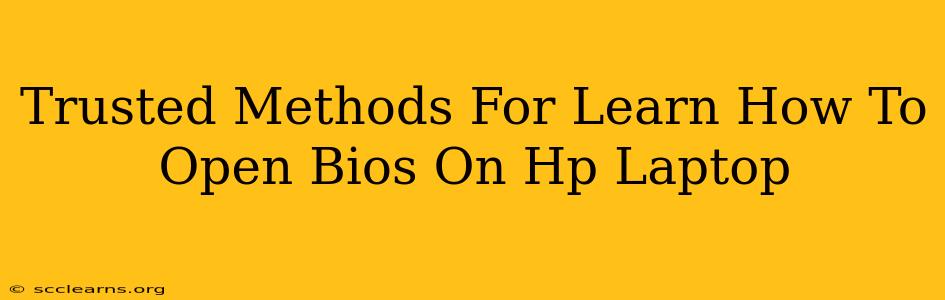Accessing your HP laptop's BIOS (Basic Input/Output System) might seem daunting, but it's a straightforward process once you know the steps. This guide provides trusted methods to help you open your HP laptop's BIOS, regardless of your technical expertise. Knowing how to access the BIOS is crucial for tasks like changing boot order, overclocking (proceed with caution!), and troubleshooting boot problems.
Understanding the HP BIOS
Before we dive into the methods, let's briefly understand what the BIOS is. The BIOS is firmware that initializes your computer's hardware components before the operating system loads. It's essential for the computer to even start. Accessing the BIOS allows you to make low-level system configurations.
Methods to Access HP Laptop BIOS
There are several reliable ways to access the BIOS on your HP laptop. The exact key to press often varies depending on your HP laptop model and even the age of the machine. Don't worry – we'll cover the most common approaches:
Method 1: The Power-On Key Press
This is the most common method. As your HP laptop starts up, you need to repeatedly press a specific key. The most frequent keys are F10, F2, F1, F12, or Esc.
- Timing is Crucial: You need to press the key repeatedly before the HP logo or Windows logo appears on the screen. This window of opportunity is often very short, so be prepared to press the key quickly and repeatedly!
- Try Multiple Keys: If one key doesn't work, try the others mentioned above. Each HP laptop model uses a slightly different key combination.
- Observe the Startup Screen: Some HP laptops display a brief message on the startup screen indicating which key to press to enter the BIOS setup.
Method 2: Using the Startup Menu (HP BIOS)
Some newer HP laptops offer a Startup Menu option. This menu provides a cleaner way to enter the BIOS or boot from other devices like USB drives. To access the Startup Menu, you might need to press Esc or F12 repeatedly during the initial boot process, similar to method 1.
- Look for the Startup Menu Option: Once the Startup Menu appears, carefully look for the option to enter the BIOS or System Setup. Use your arrow keys to navigate and the Enter key to select.
Method 3: HP System Configuration (For Specific Models)
Certain HP laptop models may allow access to BIOS settings through a dedicated section within the Windows operating system. Look in your system settings, usually under the "Update & Security" section, you may find a "Recovery" option, and within this a way to access the BIOS setup. This option isn't present in all models, but it's worth exploring if the other methods fail.
Troubleshooting BIOS Access Problems
If you're still having trouble accessing your HP laptop's BIOS, consider these troubleshooting steps:
- Check Your HP Laptop's Manual: Your laptop's manual should specifically state which key to press to enter the BIOS.
- Disable Fast Startup (Windows 10/11): Fast Startup can sometimes interfere with BIOS access. Disable it in your Windows power settings.
- Restart Your Laptop Completely: Ensure your laptop is fully shut down before attempting to access the BIOS. Avoid using the sleep or hibernate options.
- Try a Different Keyboard: If using an external keyboard, try using the laptop's built-in keyboard. Sometimes issues lie with the external keyboard's drivers.
- Seek HP Support: If all else fails, contact HP support for assistance. They can provide specific guidance based on your laptop's model.
Important Considerations After Accessing BIOS
Once inside the BIOS, remember to save your changes before exiting. Incorrect BIOS settings can lead to boot problems. If you are unsure about any settings, avoid changing them. Focus on the tasks you intended and leave other settings untouched.
By following these trusted methods and troubleshooting tips, you'll be well on your way to confidently accessing and managing your HP laptop's BIOS. Remember to always approach BIOS settings with caution and consult your laptop's documentation for specific instructions.