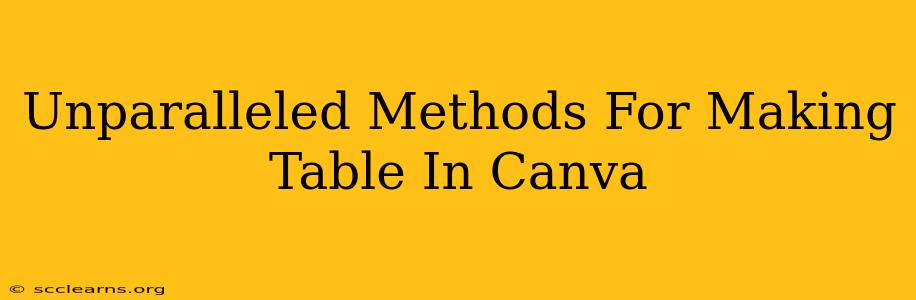Canva has become a go-to design tool for many, offering a user-friendly interface and a vast library of resources. But did you know its capabilities extend far beyond simple graphics? Creating professional-looking tables in Canva is surprisingly easy, and this guide will show you unparalleled methods to achieve stunning results. Whether you need a simple table for a presentation or a complex one for a report, this guide will equip you with the skills to create exactly what you need.
Why Choose Canva for Table Creation?
Before diving into the methods, let's understand why Canva stands out for table creation:
- Ease of Use: Canva's drag-and-drop interface makes table creation intuitive, even for beginners.
- Customization: Endless possibilities for customization, from fonts and colors to adding images and icons.
- Variety of Templates: Access pre-designed table templates to jumpstart your design process. This saves valuable time and ensures professional-looking results.
- Collaboration Features: Seamlessly collaborate with others on your table designs.
- Integration: Easily download your finished tables in various formats (PNG, JPG, PDF) suitable for different platforms.
Mastering Table Creation in Canva: Step-by-Step Guides
Here are several methods to create tables in Canva, catering to different needs and skill levels:
Method 1: Utilizing Canva's Built-in Table Feature
This is the most straightforward method, perfect for quick and simple tables.
-
Open a New Design: Start by opening a new Canva design. Choose a template or create a custom design based on your desired dimensions.
-
Access the Elements Tab: Locate and click the "Elements" tab in the left-side menu.
-
Search for "Table": Type "Table" in the search bar. You'll see a variety of table templates with different numbers of rows and columns.
-
Select and Customize: Choose a table template that suits your needs. Drag and drop it onto your design. Customize the table's appearance using Canva's extensive editing tools. Adjust colors, fonts, borders, and cell spacing to match your brand or project requirements.
-
Add Content: Simply click into each cell to add your text or data.
-
Download: Once you're satisfied, download your table in your preferred format.
Method 2: Leveraging Canva's Templates
Canva offers a wealth of pre-designed table templates, saving you time and effort.
-
Search for "Table Templates": Navigate to the templates section in Canva and search for "Table Templates."
-
Browse and Select: Browse through the diverse range of templates, filtering by style, color, and size.
-
Customize: Once you've selected a template, personalize it by changing colors, fonts, and adding your own content.
-
Download: Download your customized table in your desired format.
Method 3: Creating Tables from Scratch (Advanced)
For ultimate control, you can build a table from scratch using shapes and lines. This is ideal for complex layouts or unique designs.
-
Use Shapes: Utilize Canva's shape tools (rectangles or squares) to create individual cells.
-
Arrange Cells: Precisely arrange the shapes to form your desired table structure.
-
Add Lines: Use lines to create the table borders and dividers between cells.
-
Add Content: Fill each cell with text or images.
-
Group Elements: Group all elements together for easy movement and editing.
Tips for Creating Stunning Tables in Canva
- Maintain Consistency: Use consistent fonts, colors, and spacing throughout your table for a professional look.
- Use Visual Hierarchy: Emphasize important information using bold text, different colors, or larger font sizes.
- Optimize for Readability: Choose clear and legible fonts, and ensure sufficient spacing between cells and lines.
- Consider White Space: Don't overcrowd your table. Strategic use of white space improves readability and visual appeal.
- Brand Alignment: Make sure your table design aligns with your brand's overall aesthetic.
By following these methods and incorporating these tips, you can create stunning and professional-looking tables in Canva effortlessly. So, go ahead and unleash your creativity!