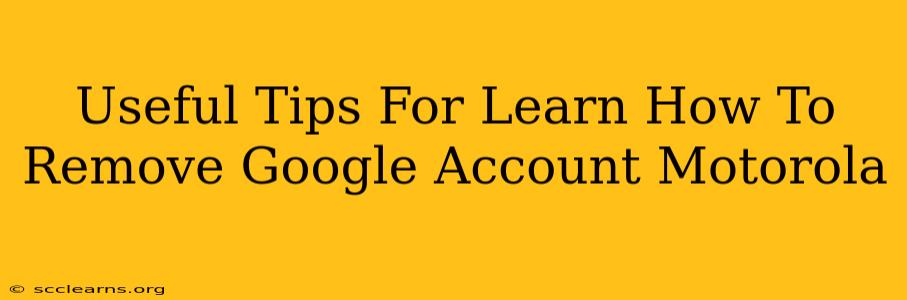Removing a Google account from your Motorola phone might seem daunting, but it's a straightforward process once you know the steps. This guide provides clear, step-by-step instructions and helpful tips to ensure a smooth experience. Whether you're selling your phone, troubleshooting issues, or simply want to declutter your device, this guide will walk you through the process.
Why Remove Your Google Account from Your Motorola?
Before diving into the how-to, let's understand why you might want to remove your Google account. Several reasons might prompt this action:
-
Selling or Giving Away Your Phone: Removing your account protects your personal data, preventing access to emails, contacts, photos, and other sensitive information. This is a crucial step before transferring ownership.
-
Troubleshooting Issues: Sometimes, removing and re-adding your Google account can resolve synchronization problems, app errors, or other glitches. It's a helpful troubleshooting step.
-
Factory Resetting Your Phone: A factory reset will wipe all data from your phone. Removing your Google account beforehand helps ensure a clean reset and prevents data recovery issues.
-
Switching to a New Account: If you're managing multiple Google accounts, removing one to use another is a common practice.
-
Privacy and Security: Removing an inactive or compromised Google account enhances your phone's security posture.
Step-by-Step Guide: Removing Your Google Account from Your Motorola
The exact steps may vary slightly depending on your Motorola phone's Android version, but the general process remains consistent. Here's a general guide:
-
Access Settings: Find and tap the "Settings" app icon. It usually looks like a gear or cogwheel.
-
Locate Accounts: Within the Settings menu, find the section labeled "Accounts," "Google," or a similar option. The exact wording may vary slightly depending on your Android version.
-
Select Your Google Account: You'll see a list of your linked Google accounts. Tap on the account you want to remove.
-
Remove Account: Look for an option to "Remove account," "Delete account," or "Remove." Tap on this option.
-
Confirmation: Your phone will likely prompt you to confirm your decision. Review the information and tap "Confirm" or the equivalent button.
Troubleshooting Common Issues
Sometimes, you might encounter difficulties during the removal process. Here are some common problems and their solutions:
-
Account Won't Remove: If you're unable to remove the account, try restarting your phone. This can sometimes resolve temporary software glitches.
-
Error Messages: If you see an error message, try consulting your Motorola's support documentation or contacting customer support. They might offer specific troubleshooting steps.
-
Multiple Accounts: If you have multiple Google accounts, ensure you're removing the correct one. Double-check the account email address before proceeding.
Important Considerations Before Removing Your Google Account
-
Back Up Your Data: Before removing your Google account, back up your important data to the cloud (Google Drive, Photos, etc.) or to a computer. This prevents data loss.
-
Understand the Implications: Removing your Google account will sign you out of all Google apps and services associated with that account on your phone.
-
Re-Adding Your Account: If you remove your account accidentally or need to re-access the services, you can easily add it back later using your Google email and password.
By following these tips and instructions, you can confidently remove your Google account from your Motorola phone. Remember to prioritize data backup to avoid any unforeseen data loss. If you have any lingering questions or encounter unusual issues, consult your Motorola's user manual or contact their customer support for assistance.