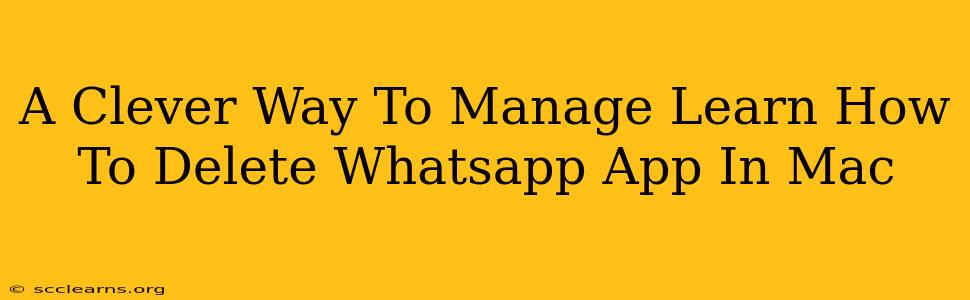So, you're ready to say goodbye to WhatsApp on your Mac? Maybe you're freeing up space, switching to a different messaging app, or simply decluttering your digital life. Whatever the reason, deleting WhatsApp from your Mac is easier than you might think. This guide will walk you through a couple of clever methods to ensure a clean and complete removal.
Method 1: The Simple Drag-and-Drop Deletion (For the Quick and Easy)
This is the quickest method, perfect for those who just want to get rid of the app fast. However, it's important to note that this method might leave behind some leftover files.
Step 1: Locate the WhatsApp App:
Open your Applications folder. You can usually find this in your Finder window, or by using Spotlight Search (Cmd + Space).
Step 2: Drag and Drop:
Find the WhatsApp icon. Click and drag it to the Trash icon in your Dock.
Step 3: Empty the Trash:
Right-click (or Ctrl-click) on the Trash icon and select "Empty Trash". This permanently deletes the app.
Important Note: While this method is fast, it might not remove all associated files like preferences and cache data. For a truly clean removal, consider Method 2.
Method 2: The Thorough Clean Sweep (For the Meticulous)
This method ensures a complete removal of WhatsApp and all its related files. It's slightly more involved but guarantees a cleaner system.
Step 1: Follow Steps 1 & 2 from Method 1: Drag and drop the WhatsApp app to the Trash.
Step 2: Manually Delete Supporting Files:
This step requires navigating through hidden system files. Here's how:
- Open Finder: Navigate to Go > Go to Folder... (or press Shift + Cmd + G).
- Enter the following paths, one by one, and delete any WhatsApp-related folders:
~/Library/Application Support/WhatsApp~/Library/Caches/WhatsApp~/Library/Containers/net.whatsapp.WhatsApp(If applicable)~/Library/Preferences/net.whatsapp.WhatsApp.plist~/Library/Saved Application State/net.whatsapp.WhatsApp.savedState(If applicable)
Note: The ~/Library folder is a hidden folder. The ~ represents your user home directory.
Step 3: Empty the Trash: Once again, right-click (or Ctrl-click) on the Trash icon and select "Empty Trash".
This more thorough approach will leave your Mac completely free of WhatsApp and any associated data.
Why Delete WhatsApp from Your Mac?
There are several reasons why you might want to delete WhatsApp from your Mac:
- Free Up Storage Space: WhatsApp, especially with extensive chat histories and media, can consume significant storage.
- Improved System Performance: Removing unnecessary apps can boost your Mac's overall performance and speed.
- Security: Deleting the app eliminates potential security vulnerabilities.
- Decluttering: A clean and organized system is always a more pleasant experience.
Conclusion: Choose Your Method Wisely!
Both methods effectively remove WhatsApp from your Mac. Choose the method that best suits your technical comfort level and desired level of thoroughness. Remember to always back up important data before making significant system changes. Now, go ahead and reclaim that valuable disk space!