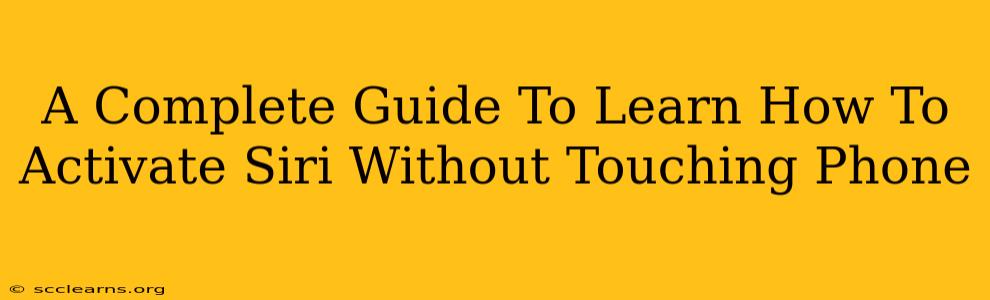Activating Siri hands-free offers unparalleled convenience, especially when you're driving, cooking, or simply don't want to put down what you're holding. This comprehensive guide will walk you through every method available to activate Siri without touching your iPhone or iPad. Let's dive in!
Methods to Activate Siri Hands-Free
There are several ways to summon Siri without lifting a finger. Here's a breakdown of each method, along with troubleshooting tips:
1. Using the "Hey Siri" Voice Activation
This is the most popular and convenient method. It allows you to activate Siri simply by saying her name.
-
Setting it up: First, ensure "Hey Siri" is enabled. Go to Settings > Siri & Search and toggle on Listen for "Hey Siri." You might be prompted to run a quick setup process where you'll say "Hey Siri" a few times for optimal recognition.
-
Using it: Once enabled, simply say "Hey Siri" clearly and concisely. Siri will then respond, ready to take your commands.
-
Troubleshooting: If Siri isn't responding, try these steps:
- Check your microphone: Make sure nothing is blocking your device's microphone.
- Adjust volume: Ensure your device's volume is sufficiently high.
- Network Connection: A poor internet connection can interfere with Siri's activation.
- Re-train Siri: If problems persist, try going back to Settings > Siri & Search and re-training "Hey Siri". This often resolves recognition issues.
2. Using Siri with AirPods or Other Bluetooth Headphones
If you're using AirPods or other compatible Bluetooth headphones, you can activate Siri directly through your earbuds. This is particularly useful during phone calls or when your phone is in your pocket.
-
Activation: Usually, a double or triple tap on your AirPods (or the equivalent gesture for your specific headphones) activates Siri. Consult your headphones' manual to verify the correct activation method.
-
Troubleshooting: Make sure your headphones are properly connected and have sufficient battery life.
3. Using the Side Button (iPhone) or Top Button (iPad)
While this isn't completely hands-free, it's a quicker alternative if you're already holding your device. Simply press and hold the Side button (iPhone) or Top button (iPad) to activate Siri. This method doesn't require you to touch the screen.
- Troubleshooting: If Siri fails to activate, ensure the button itself isn't malfunctioning.
Optimizing Your Hands-Free Siri Experience
To ensure a smooth and reliable hands-free Siri experience, consider these tips:
- Speak Clearly: Enunciate your words and avoid background noise as much as possible.
- Optimal Positioning: Position your device where it can clearly hear your voice.
- Background Noise Reduction: If you're in a noisy environment, try moving to a quieter location or speaking louder and more clearly.
- Regular Updates: Keep your iPhone or iPad software updated to ensure you have the latest Siri features and performance improvements.
Conclusion
Activating Siri hands-free significantly enhances the usability of your Apple device. By understanding the various methods and troubleshooting tips outlined in this guide, you can seamlessly integrate voice control into your daily life, maximizing efficiency and convenience. So go ahead, try out these techniques and enjoy the freedom of a truly hands-free Siri experience!