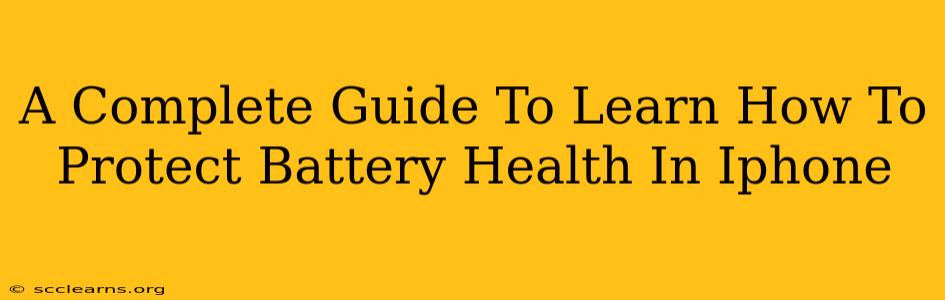Are you tired of your iPhone battery draining faster than a politician's promises? Do you dread the dreaded "low power mode" notification? You're not alone! Many iPhone users struggle with maintaining optimal battery health. This comprehensive guide will teach you practical tips and tricks to extend your iPhone's battery life and keep it running smoothly for years to come.
Understanding Your iPhone Battery
Before we dive into the how-to, let's understand the enemy: battery degradation. Lithium-ion batteries, like the ones in iPhones, naturally degrade over time and with use. This means their capacity to hold a charge diminishes, leading to shorter battery life. Several factors accelerate this process. Knowing these factors is the first step to protecting your battery.
Factors Affecting iPhone Battery Health:
- High Temperatures: Extreme heat (or cold) is brutal on your iPhone battery. Avoid leaving your phone in direct sunlight or hot cars.
- High or Low Charging Levels: Constantly keeping your battery at 100% or letting it drain completely is detrimental. Aim for a charging range between 20% and 80%.
- Frequent Charging Cycles: Each complete charge-discharge cycle contributes to battery degradation. Minimize the number of full cycles.
- Background App Activity: Apps running in the background consume battery power. Manage your background app refresh settings.
- Screen Brightness: A brighter screen uses more energy. Reduce screen brightness to conserve power.
- Location Services: Constantly using location services drains the battery. Turn off location services for apps that don't require them.
- Software Updates: Apple regularly releases software updates that often include battery optimization improvements. Keep your software updated.
Practical Tips to Protect Your iPhone Battery Health
Now that we understand the culprits, let's explore effective strategies to safeguard your iPhone's battery:
Optimize Charging Habits:
- Avoid Extreme Temperatures: Charge your iPhone in a cool, well-ventilated area.
- Optimal Charging Range: Don't let your battery consistently hit 100% or drop to 0%. Aim for the 20-80% range. Consider using Optimized Battery Charging (a built-in iOS feature) which learns your charging routine and delays charging to 80% until just before you typically unplug.
- Use a Quality Charger: Avoid using cheap or counterfeit chargers, as they can damage your battery. Use the charger that came with your iPhone or a certified Apple charger.
Manage App Usage:
- Background App Refresh: Limit background app refresh to essential apps. Go to Settings > General > Background App Refresh to customize settings.
- Location Services: Turn off location services for apps you don't need them for. Go to Settings > Privacy & Security > Location Services.
- Close Unused Apps: Swipe up from the bottom of your screen to view open apps and swipe up on the apps you're not actively using to close them.
Optimize iPhone Settings:
- Reduce Screen Brightness: Lowering your screen brightness can significantly extend battery life. Adjust it in Settings > Display & Brightness.
- Enable Low Power Mode: When your battery is low, engage Low Power Mode to conserve energy. This mode limits certain functions to extend your battery life. You can find this in Control Center or Settings > Battery.
- Software Updates: Keep your iPhone's software updated. These updates frequently include battery optimization improvements.
Additional Tips for Extended Battery Life:
- Use Airplane Mode: When you don't need cellular data or Wi-Fi, switch to Airplane mode to significantly reduce battery drain.
- Reduce Motion: Disable animations and reduce motion effects in Settings > Accessibility > Motion.
- Limit Widget Usage: Widgets, while convenient, can consume battery power. Minimize the number of widgets on your home screen.
Monitoring Your Battery Health
iOS provides built-in tools to monitor your battery's health. Go to Settings > Battery to view your battery usage statistics, including which apps are consuming the most power. You can also see your battery's maximum capacity, which indicates its overall health. A lower maximum capacity indicates a degraded battery.
By following these guidelines, you can significantly extend the life and health of your iPhone's battery, keeping your device running smoothly and efficiently for longer. Remember, a little proactive care can go a long way!