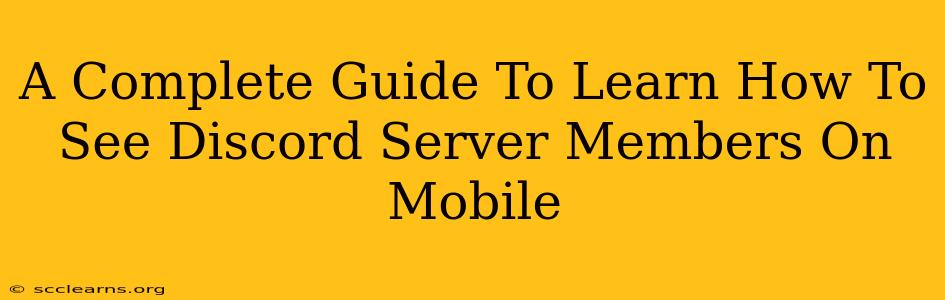Discord has become a ubiquitous platform for online communities, gaming, and communication. But navigating its interface, especially on mobile, can sometimes feel a little tricky. One common question users have is: how do I see all the members of a Discord server on my phone? This comprehensive guide will walk you through the process, covering different scenarios and offering helpful tips.
Understanding Discord Server Member Visibility
Before diving into the methods, it's crucial to understand that Discord's member visibility isn't always straightforward. The ability to see all members depends on several factors:
- Server Settings: Server administrators have control over member visibility. Some servers may restrict the member list to only show online members or those with specific roles.
- Your Role: Your role within the server determines your access level. Members with lower-ranked roles might have limited visibility compared to moderators or admins.
- Privacy Settings (for individual users): Some users might have their online status hidden or their profiles set to private.
How to See Discord Server Members on Mobile: A Step-by-Step Guide
There are several ways to access the member list on your mobile Discord app (available for both Android and iOS):
Method 1: Accessing the Member List Directly (If Allowed)
This is the most straightforward method. If the server allows it:
- Open the Discord app on your mobile device.
- Navigate to the server whose members you want to see.
- Look for the "Members" or "Online" section. This is usually found in the server's sidebar menu. The exact location may vary slightly depending on your Discord app version. It might be directly visible or accessed through a three-dot menu.
- Tap on the "Members" or "Online" section. This will display the list of members, either showing everyone or only online users, depending on the server's settings.
Method 2: Checking the Voice Channels (For Currently Active Members)
If the server restricts the member list, you can still get an idea of who's currently active:
- Go to the server you're interested in.
- Navigate to the voice channels.
- Connected users within each voice channel will be listed. This shows only those currently in voice chats.
Troubleshooting Tips:
- Check Server Settings: If you can't find the member list, it's likely restricted by the server's administrator.
- App Updates: Ensure you have the latest version of the Discord mobile app installed. Updates often include bug fixes and interface improvements.
- Contact Admins: If you believe there should be a member list but can't find it, contact the server's administrators for assistance.
Beyond the Member List: Finding Specific Users
While seeing the complete member list is useful, you might need to find a specific user. Here are a few ways:
- Search Bar: Most Discord servers have a search bar at the top. Type in the username or part of the username to find the user.
- Role-Based Organization: Look for roles within the server. Users with particular roles are often grouped together, making it easier to find specific individuals.
Maximizing Your Discord Mobile Experience
Understanding how to view server members on your mobile is just one aspect of mastering the Discord platform. To enhance your experience:
- Customize Notifications: Control which notifications you receive to avoid being overwhelmed.
- Explore Server Settings: Familiarize yourself with your server's specific settings and permissions.
- Utilize Discord's Features: Discord offers many other features like direct messaging, file sharing, and screen sharing – take advantage of them!
By following these steps and tips, you can effectively navigate Discord on your mobile device and efficiently find the members you need. Remember, server settings play a significant role in member visibility, so be aware of those limitations.