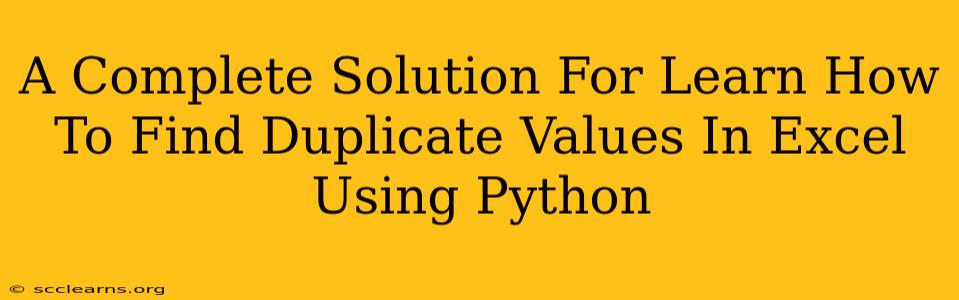Finding and managing duplicate values in Excel spreadsheets is a common task, often tedious and time-consuming. Fortunately, Python offers efficient and powerful tools to automate this process. This comprehensive guide will walk you through several methods to identify and handle duplicate values in your Excel data using Python, empowering you to streamline your workflow and boost your productivity.
Why Use Python for Duplicate Value Detection in Excel?
Excel's built-in features for duplicate detection are limited. Python, however, provides the flexibility and power to:
- Automate the process: Process large datasets quickly and efficiently without manual intervention.
- Handle complex scenarios: Easily adapt to various data formats and criteria beyond simple duplicate identification.
- Integrate with other tools: Combine duplicate detection with other data manipulation and analysis tasks within your Python workflow.
- Improve accuracy: Reduce the risk of human error inherent in manual methods.
Methods for Detecting Duplicate Values Using Python
We'll explore two primary approaches: using the pandas library and a more manual approach with the openpyxl library. Both methods have their strengths and are suitable for different situations.
Method 1: Using the Pandas Library
Pandas is a powerful Python library for data analysis and manipulation. Its functionality makes detecting duplicates remarkably straightforward.
Step 1: Install Pandas
If you haven't already, install pandas using pip:
pip install pandas
Step 2: Load the Excel file
import pandas as pd
# Replace 'your_excel_file.xlsx' with your file's path
excel_file = 'your_excel_file.xlsx'
df = pd.read_excel(excel_file)
Step 3: Detect Duplicates
Pandas provides the duplicated() method for efficient duplicate detection. This method returns a boolean Series indicating whether each row is a duplicate.
duplicates = df[df.duplicated()]
print(duplicates)
This will print all rows that are exact duplicates. To find duplicates based on specific columns, specify the subset:
duplicates_by_column = df[df.duplicated(subset=['Column1', 'Column2'])]
print(duplicates_by_column)
Replace 'Column1' and 'Column2' with the names of your relevant columns.
Step 4: Handling Duplicates
Once identified, you can choose how to handle duplicates:
-
Drop Duplicates:
df.drop_duplicates(inplace=True)removes duplicate rows. Usesubsetto specify columns as before.inplace=Truemodifies the DataFrame directly. -
Keep Only First/Last Occurrences:
df.drop_duplicates(keep='first')keeps the first occurrence of each duplicate.keep='last'keeps the last. -
Highlight or Mark Duplicates: You can add a new column indicating duplicates:
df['is_duplicate'] = df.duplicated()
Method 2: Using the Openpyxl Library (Manual Approach)
Openpyxl allows for more direct interaction with the Excel file, useful for more customized duplicate detection. This is beneficial when you need more control over the process but might be less efficient for very large datasets.
Step 1: Install Openpyxl
Install openpyxl using pip:
pip install openpyxl
Step 2: Load the Worksheet
from openpyxl import load_workbook
workbook = load_workbook(excel_file)
sheet = workbook.active #or specify sheet by name: workbook['Sheet1']
Step 3: Iterate and Compare
This approach requires iterating through rows and comparing values. This is less efficient for large datasets than pandas but provides more granular control. You'll need to design your comparison logic depending on your specific needs (e.g., comparing specific cells or entire rows).
duplicates = []
for row in range(2, sheet.max_row + 1): # Assuming header row at index 1
#Your comparison logic here. Example comparing values in column A
current_value = sheet.cell(row=row, column=1).value
for prev_row in range(1, row):
if sheet.cell(row=prev_row, column=1).value == current_value:
duplicates.append(row)
break # Avoid adding same duplicate multiple times
print(duplicates) #List of row numbers with duplicates
Remember to adjust column indices (starting from 1) and comparison logic to match your data.
Conclusion
Python offers versatile solutions for finding duplicate values in Excel. Pandas provides a streamlined and efficient approach for most cases. Openpyxl gives you more control when dealing with complex scenarios or needing fine-grained manipulation of the Excel file. Choose the method best suited for your specific needs and data size, ensuring efficient and accurate duplicate detection within your workflow. Remember to always back up your original Excel file before running any automated scripts.