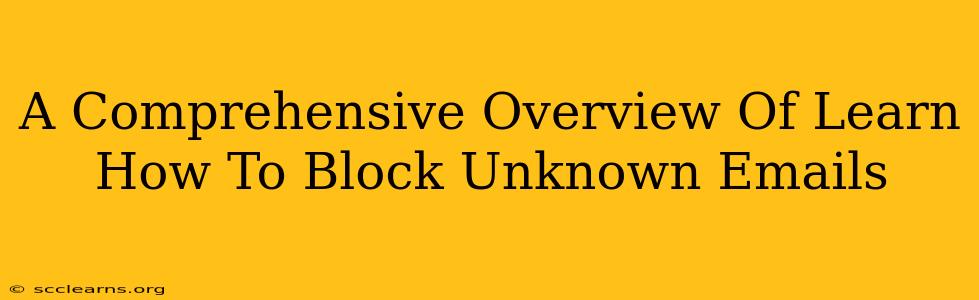In today's digital age, managing our inboxes has become more crucial than ever. We're constantly bombarded with emails – newsletters, promotions, and unfortunately, a lot of unwanted spam and potentially dangerous messages from unknown senders. Learning how to effectively block unknown emails is a vital skill for protecting your privacy, security, and sanity. This comprehensive guide will walk you through various methods and strategies to reclaim control of your inbox.
Understanding the Threat of Unknown Emails
Before diving into the blocking methods, it's important to understand why blocking unknown emails is so important. Unknown emails can be a source of:
- Spam and Junk Mail: These clog your inbox, waste your time, and can sometimes contain malicious links or attachments.
- Phishing Attempts: These fraudulent emails try to trick you into revealing sensitive information like passwords or credit card details.
- Malware and Viruses: Attachments in unknown emails can contain harmful software that can infect your computer.
- Data Breaches: Unsolicited emails might indicate a data breach, exposing your personal information.
Effective Methods to Block Unknown Emails
Fortunately, several methods can effectively block unwanted emails. The best approach often involves a combination of techniques.
1. Utilizing Your Email Provider's Blocking Features
Most email providers (Gmail, Outlook, Yahoo, etc.) offer built-in features to block emails. These typically involve adding senders to a blacklist or creating filters.
- Gmail: In Gmail, you can easily block a sender by opening an email and clicking the three vertical dots in the upper right corner, selecting "Block [sender's email address]". You can also create filters to automatically send emails from specific senders or domains to your spam folder.
- Outlook: Outlook offers similar functionality. Look for options to "Block Sender" or "Junk Email" within the email options. Creating rules to automatically filter emails based on sender address or keywords is also possible.
- Yahoo Mail: Similar to Gmail and Outlook, Yahoo Mail provides options to block senders and create filters to manage unwanted emails.
2. Leveraging Email Client Settings
Your email client (the program you use to access your email, like Outlook or Thunderbird) might offer additional blocking features beyond those provided by your email provider. Explore the settings to find options for filtering emails based on various criteria like sender domain or keywords in the subject line or body.
3. Utilizing Third-Party Email Filters
Several third-party email filtering services can significantly enhance your email security. These services often offer advanced features like spam detection, malware scanning, and more robust blocking options than your basic email provider. Research options and choose a service that best suits your needs.
4. Best Practices for Preventing Unknown Emails
Proactive measures can significantly reduce the number of unknown emails you receive.
- Think Before Clicking: Avoid clicking on links or opening attachments from unknown senders.
- Strong Passwords: Use strong, unique passwords for all your online accounts.
- Regular Software Updates: Keep your operating system and antivirus software up to date.
- Be Cautious of Suspicious Emails: If an email seems too good to be true, or requests sensitive information, it likely is.
Conclusion: Taking Control of Your Inbox
Blocking unknown emails is a crucial step in maintaining your online privacy and security. By combining the methods discussed above, you can significantly reduce the amount of unwanted email you receive, freeing up your time and protecting yourself from potential threats. Remember, staying vigilant and employing a multi-layered approach is the key to a cleaner, safer inbox.