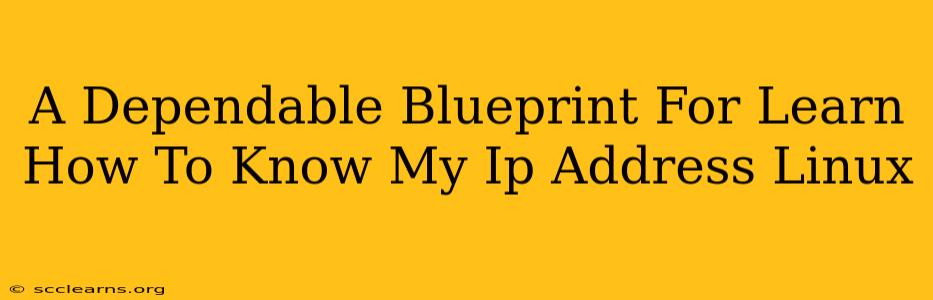Knowing your IP address is crucial for various tasks, from troubleshooting network issues to accessing remote servers. This comprehensive guide provides a dependable blueprint for determining your IP address in different Linux distributions, covering both IPv4 and IPv6 addresses. We'll explore multiple methods, ensuring you find the solution that best suits your needs and technical proficiency.
Understanding IP Addresses: IPv4 vs. IPv6
Before diving into the methods, let's clarify the difference between IPv4 and IPv6 addresses.
-
IPv4 (Internet Protocol version 4): The older, more familiar addressing system using a dotted decimal notation (e.g., 192.168.1.100). IPv4 addresses are becoming increasingly scarce.
-
IPv6 (Internet Protocol version 6): The newer, more expansive addressing system using hexadecimal notation (e.g., 2001:0db8:85a3:0000:0000:8a2e:0370:7334). IPv6 addresses offer significantly more address space.
Most modern Linux systems support both IPv4 and IPv6. The methods below will typically show both if they are configured.
Methods to Find Your IP Address in Linux
Here are several reliable ways to discover your IP address in Linux:
1. Using the ip Command: A Versatile Approach
The ip command is a powerful and versatile tool for network administration in Linux. It provides detailed network information, including IP addresses.
To find your IPv4 address:
ip addr show | grep "inet\b" | grep -v 127.0.0.1 | awk '{print $2}' | cut -d/ -f1
This command filters the output of ip addr show to display only the IPv4 address, excluding the loopback address (127.0.0.1).
To find your IPv6 address:
ip -6 addr show | grep "inet6\b" | awk '{print $2}' | cut -d/ -f1
This command uses similar logic but specifically targets IPv6 addresses.
2. Using the hostname Command with -I Option
The hostname -I command offers a simpler approach to retrieving both IPv4 and IPv6 addresses. It directly displays the IP addresses associated with your system's network interfaces.
hostname -I
This command is usually sufficient for quickly finding your IP address(es).
3. Using the ifconfig Command (Deprecated but Still Functional)
While ifconfig is considered deprecated in favor of ip, it still functions in many Linux distributions. It's a simpler alternative for users less comfortable with complex commands.
To display your IPv4 and IPv6 addresses using ifconfig:
ifconfig
This will show a comprehensive list of your network interfaces and associated IP addresses. Look for the inet (IPv4) and inet6 (IPv6) entries.
4. Graphical User Interfaces (GUIs)
Many desktop environments in Linux provide graphical tools for managing network settings. These GUIs often prominently display your current IP address. The specific location of this information varies depending on the desktop environment (e.g., GNOME, KDE, XFCE). Typically, you'll find it in the system settings related to network or internet connections.
Troubleshooting and Common Issues
-
No IP Address Shown: If none of the above commands show an IP address, ensure your network connection is active and correctly configured. Check your Ethernet cable or Wi-Fi connection.
-
Multiple IP Addresses: You may see multiple IP addresses, especially if you have multiple network interfaces (e.g., Ethernet and Wi-Fi). The address you're most interested in depends on your current network connection.
-
Firewall Interference: A restrictive firewall could interfere with network access. Temporarily disabling the firewall (for testing purposes only) can help determine if it's causing the issue. Remember to re-enable it afterward.
By using these methods, you'll confidently determine your IP address in Linux, whether you're a seasoned Linux user or a newcomer. Remember to choose the method that aligns best with your technical expertise and the specific information you need. This comprehensive guide equips you with the knowledge and tools to successfully navigate this essential networking task.