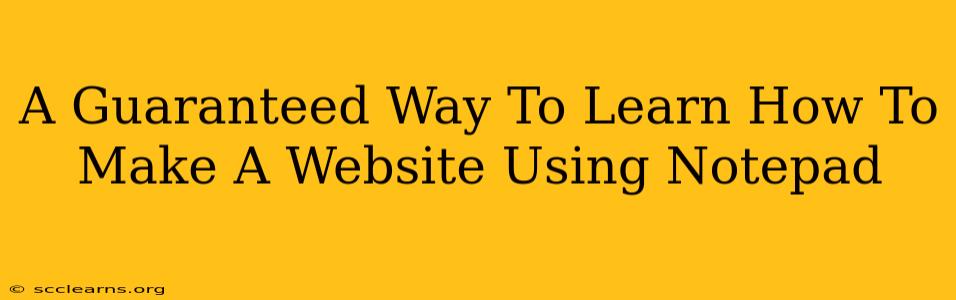Creating a website using only Notepad might seem daunting, but it's a fantastic way to grasp the fundamental building blocks of web development. This method forces you to understand the core code, rather than relying on visual website builders. While not ideal for complex projects, this approach provides a solid foundation for future learning. This guide outlines a guaranteed path to building your first website using Notepad.
Understanding the Fundamentals: HTML, CSS, and a Little JavaScript
Before diving in, you need to understand the three key technologies involved:
- HTML (HyperText Markup Language): This forms the structure of your website. Think of it as the skeleton – it defines headings, paragraphs, images, and the overall layout.
- CSS (Cascading Style Sheets): This controls the visual presentation of your website. It's the skin and clothes – determining colors, fonts, spacing, and overall aesthetics.
- JavaScript (Optional, but highly recommended): This adds interactivity and dynamism to your website. Think of it as the muscles and nerves – enabling things like animations, form submissions, and dynamic content updates.
While you can create a very basic website with just HTML, combining it with CSS will drastically improve its appearance and user experience. Adding JavaScript unlocks a world of possibilities.
Step-by-Step Guide to Building Your First Website
This guide will walk you through creating a simple "Hello, World!" website. We’ll focus on HTML and CSS.
Step 1: Creating Your HTML File
- Open Notepad.
- Type the following code:
<!DOCTYPE html>
<html>
<head>
<title>My First Website</title>
</head>
<body>
<h1>Hello, World!</h1>
<p>This is my first website created using Notepad.</p>
</body>
</html>
- Save the file as
index.html. Crucially, make sure the file extension is.html. Save it in a location you can easily find.
Step 2: Adding CSS Styling
- Create a new file in Notepad.
- Type the following CSS code:
body {
background-color: lightblue;
font-family: sans-serif;
}
h1 {
color: navy;
text-align: center;
}
p {
color: darkblue;
font-size: 16px;
}
- Save this file as
style.cssin the same location as yourindex.htmlfile.
Step 3: Linking Your CSS to Your HTML
- Open
index.htmlin Notepad. - Add the following line inside the
<head>section, just before the closing</head>tag:
<link rel="stylesheet" href="style.css">
This line tells your HTML file to use the styles defined in style.css.
Step 4: Viewing Your Website
- Open
index.htmlin your web browser (Chrome, Firefox, Edge, etc.).
You should now see your "Hello, World!" website, styled with the CSS you created.
Expanding Your Website
This is just the beginning! From here, you can explore more HTML tags to add content (images, links, lists, etc.) and experiment with different CSS properties to customize the appearance. Learning resources abound online; search for tutorials on specific HTML tags and CSS properties to expand your knowledge.
Troubleshooting Tips
- File Extensions: Double-check that you saved your files with the correct extensions:
.htmlfor the HTML file and.cssfor the CSS file. - File Paths: Ensure the path in your
<link>tag accurately points to yourstyle.cssfile. If they are in the same folder,"style.css"is correct. - Browser Errors: If you see errors in your browser's developer console (usually accessed by pressing F12), carefully examine the error messages for clues.
Beyond the Basics: The Power of Learning
While Notepad provides a raw, hands-on approach, consider using a code editor like Visual Studio Code, Sublime Text, or Atom for a more efficient development experience as you progress. These editors offer features like syntax highlighting, autocompletion, and debugging tools that significantly enhance your productivity. Remember, mastering web development takes time and practice; keep experimenting, keep learning, and soon you'll be building much more complex and impressive websites!